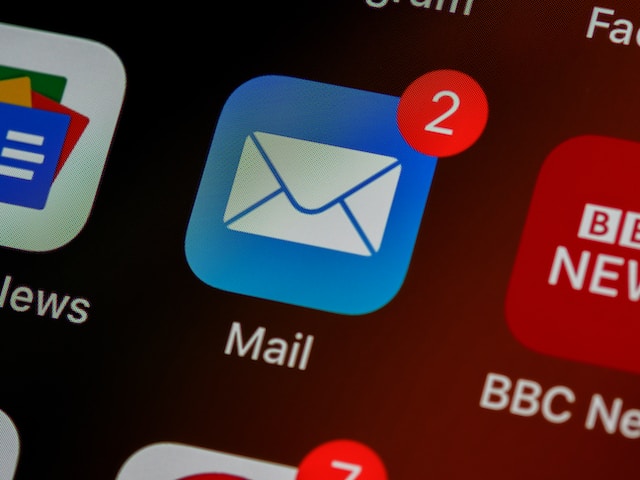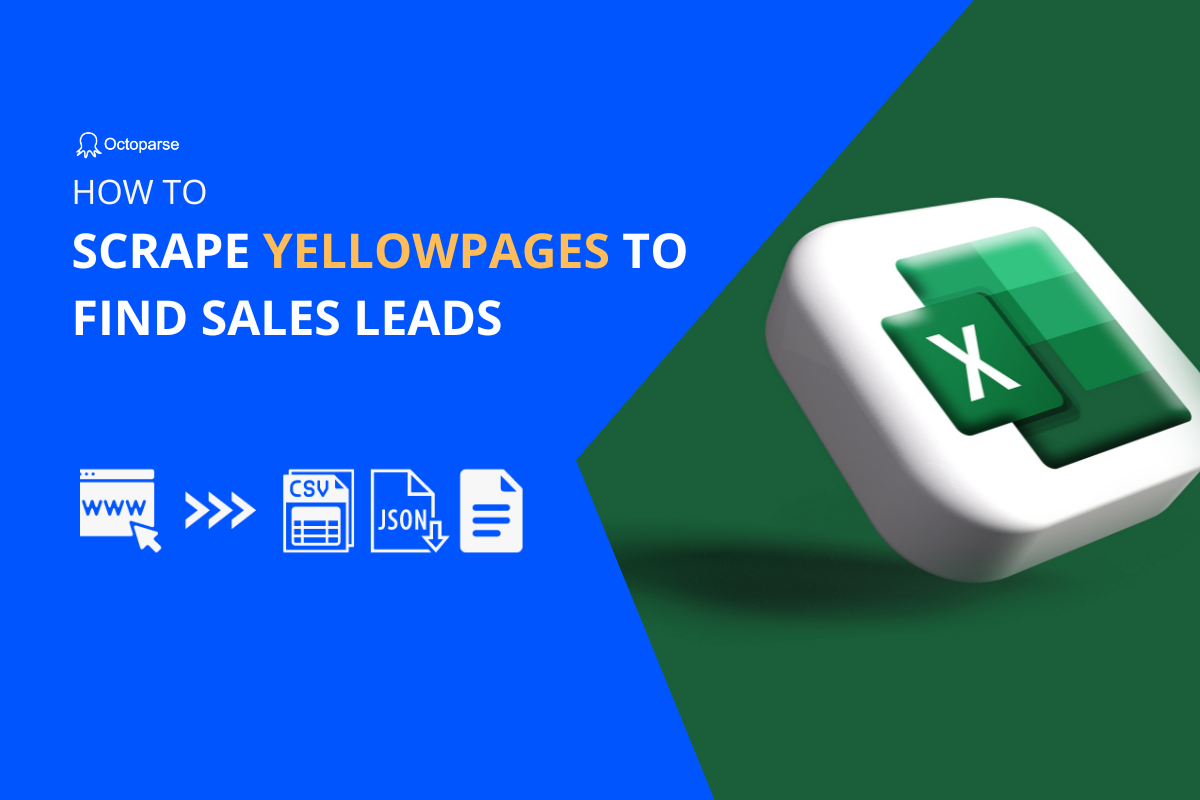To put it simply, leads are people who have shown interest in your products or service. Every sale starts with a lead. When businesses want to make more profits, chances are they need to keep generating more leads.
But, it’s not all that easy!
In fact, 61% of B2B marketers think generating high-quality leads is one of their biggest challenges (IDG) and 68% of businesses report struggling with lead generation. There are literally hundreds of posts about why lead generation is important, and I’ll bet you already know about some of the old school ways to get leads – content marketing, email, social media, PPC ads and more. Most of them work nicely (forget about buying a list of prospective), but they do take a great deal of time and investment.
What if I tell you there’s one trick that works wonders and can get you thousands of leads almost instantly?
Web Scraping for Lead Generation
The internet has changed the way we do business. In fact, people generate 2.5 quintillion bytes of data each day (IBM, 2016) and more than 150 zettabytes (150 trillion gigabytes) of data will need analysis by 2025.
While these numbers may sound astounding, it’s not hard to believe how data can be leveraged to grow businesses.
Consider this scenario:
Jerry runs a startup company that sells auto parts to auto repair shops. In order to reach out to his prospective customers and makes more sales, he needs to develop a pipeline with sales qualify leads. He needs details, such as the name of the auto repair shop, the street address, the contact number, the emails, and other basic information. Jerry is smart and knows that he could get this information online. He googled “Auto repair shops in the US” and soon found out there are online directories like Yellow page which has exactly the data he needs.
But wait, how can Jerry grab all that information from the webpages? He surely does not want to do it manually! Web scraping is the trick.
Get Lead Generation with Web Scraping Tool
Web scraping is the process of fetching web data and turning it into structured data that can be easily used/analyzed. There are many ways to approach web scraping – write a script, hire a scraping service, or use a coding-free automatic web scraper.
While there are a lot of web scraping tools to choose from, I’ll show you how to extract the business leads using the best web scraping tool, Octoparse.
8 step-by-step tutorial to scrape business leads with Octoparse
First thing first, download Octoparse and launch it.
Step 1: Click the plus sign under Advanced Mode to start a new project
Step 2: Find the webpage URL to scrape from
Enter “www.yellowpages.com” in your everyday browser and search for “Auto Repair Shop” near “New York”.
Step 3: Copy and paste the URL of the search result page to Octoparse
The webpage should then be loaded in Octoparse’s built-in browser.
Step 4: Click data you want to scrape
Click on the first auto shop in the list, it will turn green, indicating that’s been selected.
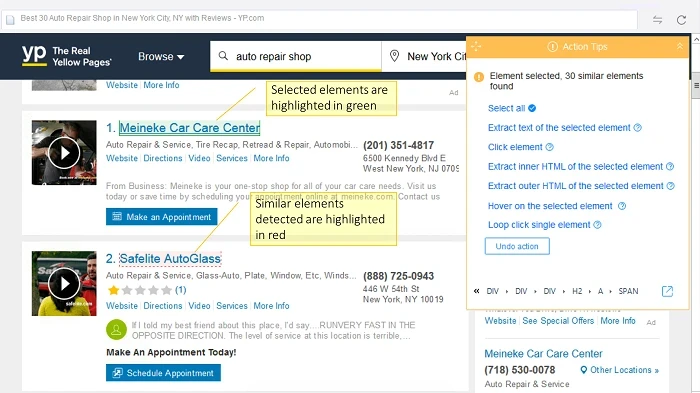
Step 5: Select all data across the list
The rest of the business names in the list will turn red, which indicates they have been identified as similar elements. To get all the business names selected, simply click on “Select all” on the “Action Tips” panel. Upon selected, all business names will be highlighted in green.
Step 6: Click into detail pages
We want to click into each single business page to capture the data we need, so click “Loop click each URL” on the “Action Tips” panel.
Step 7: Select detail data
Octoparse will now open the detail page for the first business on the list. Let’s go ahead and extract the data we need. Click the name of the business. Select Extract of the selected element.
Step 8: Repeat these steps to get more data
Repeat the same steps for extracting address, website, and other desired information from the page. Octoparse will get the same information from each business page automatically.
Preset scraping template to extract leads within clicks
Another much easier method provided by Octoparse is using the built-in scraping templates. You can find almost all hot site templates from its Template panel. Choose the one you need, or you can use the universal template named Contact details scraper to get data like phone numbers and email addresses from any website and its subpages.
With Octoparse templates, you can preview the sample data and just enter the simple parameters it asks. However, templates are only available for advanced users currently.
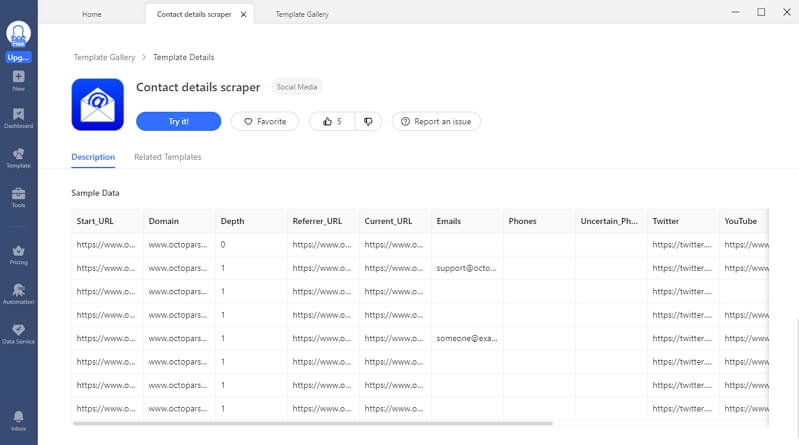
Scrape Leads Across Multiple Pages
We obviously don’t want to scrape just the first page but all pages.
Step 1: Go back to the list page by clicking on “Go to webpage” of the workflow
Step 2: Once the list page’s loaded, scroll down to the bottom of the page and click on the next page button

Step 3: Select “Loop click next page” on the “Action Tips” panel
Step 4: Just one last tweak – drag the first loop item to the inside of the newly created pagination loop. This is to make sure we’ll loop through all businesses listed on the page before moving on to the next page.
Step 5: Now we are ready to start getting some data. Click Start Extraction, select “Local extraction” and Octoparse will collect the information needed into a CSV/Excel spreadsheet.
Scraping Qualified Leads at Scale
Leads are important, but you know what’s more important?
Qualified leads!
Using the same method, you can scrape social platforms like Twitter, different kinds of directories like Yellowpage, real estate portals like Zillow and Realtor.com, or recruitment portals like Indeed. The possibilities are endless, and the best part is you get to decide where to get the leads from, which is much more likely to give you qualified leads – leads to become successful customers.
This is not the end…
Using Octoparse’s task scheduling feature, you can repeat the scraping job every day/week/month to keep your lead database fresh and up-to-date.