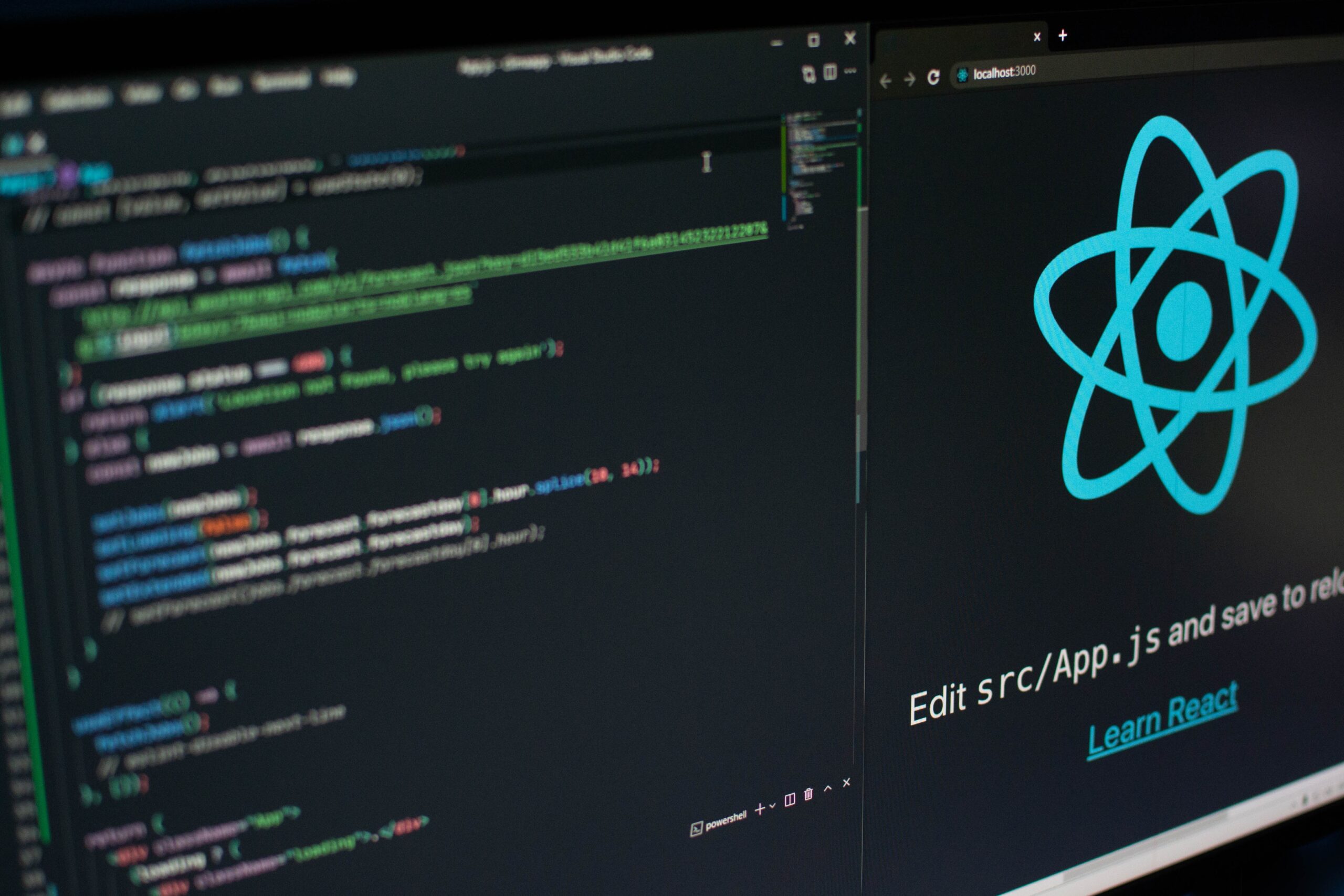Web scraping is a technique for extracting web data from one or more websites using computer programs like scraping bots. For anyone that is looking to obtain a relatively large amount of information from any particular website in bulk, web scraping is the go-to solution and can hugely reduce the time and effort it takes to fulfill your data acquisition needs.
Multiple URL Scraping Scenarios
If you do opt for web scraping, chances are you need a lot of data that cannot be copied and pasted from the website easily. Depending on your actual use case, extracting data from multiple URLs can fall into one of two situations below:
1. You may want to pull a large amount of information that extends across multiple pages of a particular website.
For example, when you scrape product listings information from e-commerce like Amazon, you may need to loop over multiple pages under one category or query. And very likely these web pages share the same page structure.
2. You may want to pull some data from completely different websites.
A quick example would be when you may need to gather job opening information from different companies’ career pages. These pages do not share anything in common other than they are all web pages. Or another example is when you need to aggregate data from multiple websites like news or financial publications. You may pre-gather all the URLs for more data processing at a later time.
The Approaches
There are different approaches for scraping data from multiple URLs.
- Programming Language (With Coding)
If you do have a technical background and good programming knowledge, you can take advantage of BeautifulSoup, Scrapy, and Selenium-like packages available in Python to build your own multi-URL Scraper. In another word, if you are proficient in programming languages, you can accomplish it by writing codes. Writing codes gives your more flexibility and can handle more complicated situations. But scripting can be intimidating for non-coders and also be a heavy workload even for developers when dealing with many different web pages.
- Web Scraping tool (Without Coding)
If you are not proficient with coding or have no experience with programming at all, you can still get web scraping done easily with the use of no-code web scraping tools. There are many similar tools in the market like Mozenda, Octoparse, Web Harvy, Parsehub, etc. While they are all generally non-coder-friendly, the actual packages, features, and prices can still be quite different. To see which one best fits your business and budget, check out the top 30 web scraping tools in this post.
Out of the many web scraping tools in the market, we personally recommend Octoparse – a free and powerful web scraper that can extract data from any website. Octoparse is specifically designed for scalable data extraction of various data types. It can scrape URLs, phones, email addresses, product pricing, and reviews, as well as meta tag information, and body text. On top of that, Octoparse offers free pre-built scraping templates, unlimited crawls, API integration, cloud-based extraction, and more. Now, let’s take a closer look at how it works for scraping from multiple URLs.
Scrape Data from Multiple URLs using Octoparse Template Mode
Octoparse’s pre-built scraping templates are neat for those who prefer to skip the learning curve and extract data right away from popular websites like Amazon, Instagram, Twitter, YouTube, Booking, TripAdvisor, Yellowpage, Walmart, and many more. Download Octoparse and see if there’s a template for your target website (new templates are consistently being created and published).
Web scraping with pre-built scraping templates can be done in 3 simple steps:
Step 1: Select “Task Templates” from the home screen and pick a template. Select “Try it”
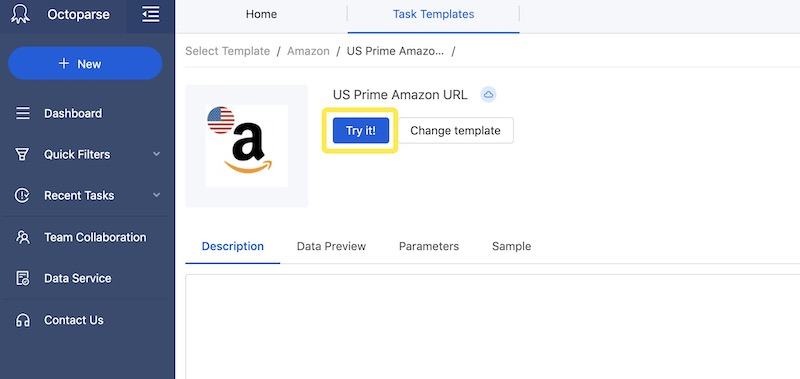
Step 2: Enter up to 5 keywords in the “keywords” field. To collect data beyond the first page, for example, if you’d like to collect data from the first five pages, there’s no need to pre-collect the URLs of each of the first five pages, simply enter “5” as the page number and you are all set to go.
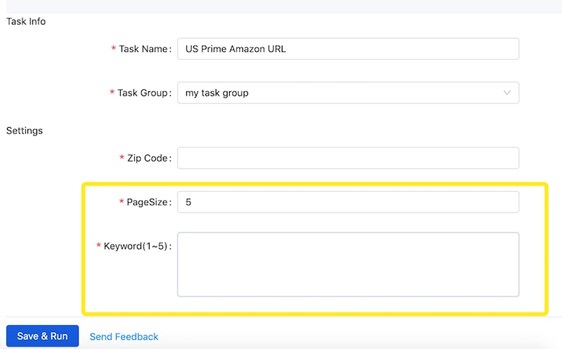
Step 3: When all the fields have been populated properly, hit “Save and Run” and Octoparse will now go and scrape the data according to your setup. You can check the job progress on the Dashboard and download the data into CSV, Excel, JSON, or HTML when the run’s completed.
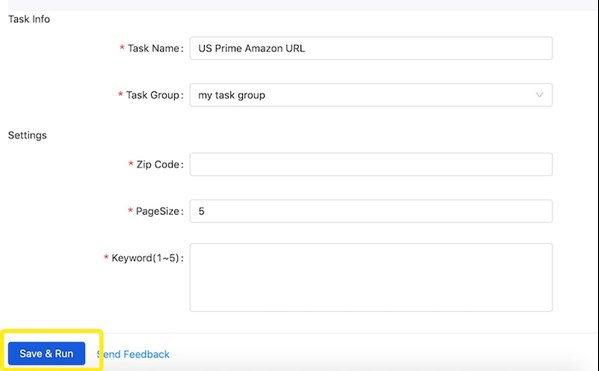
Here’s the data scraped using the template. Start free to get data right away!
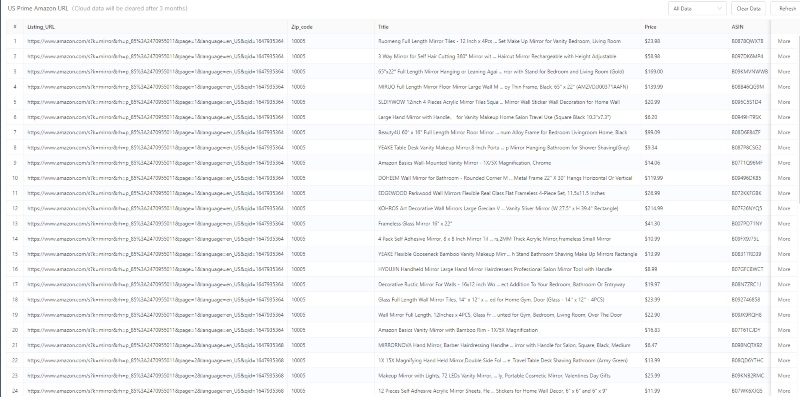
Scrape Data from Multiple URLs using Octoparse Advanced Mode
Octoparse’s Advanced mode offers more flexibility for dealing with customized data requirements. For example, you may want to scrape data from a website that has not been covered in the template section yet or if the data you need cannot be scraped using the templates. Advanced mode lets you build a crawler from scratch, one that’s tailor-made for your use case.
Even if you were to build a scraper from scratch, the process need not be difficult or techy. Since the launch of version 8, Octoparse has introduced an auto-detection feature that has made the job significantly easier. Now, let’s see how we can quickly build a crawler using Advanced Mode.
Step 1: Click the “+New” button on the sidebar and select “Advanced Mode” to create a new task.
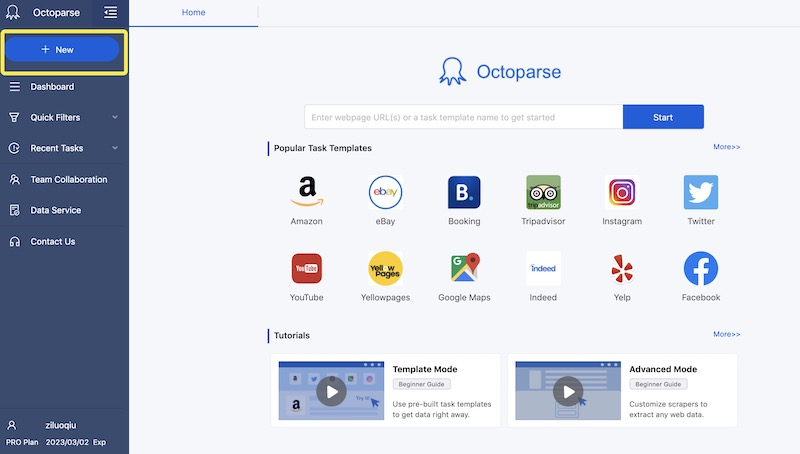
Step 2: Copy and paste the list of URLs into the textbox and hit “Save”. Octoparse will go on to create a workflow automatically.
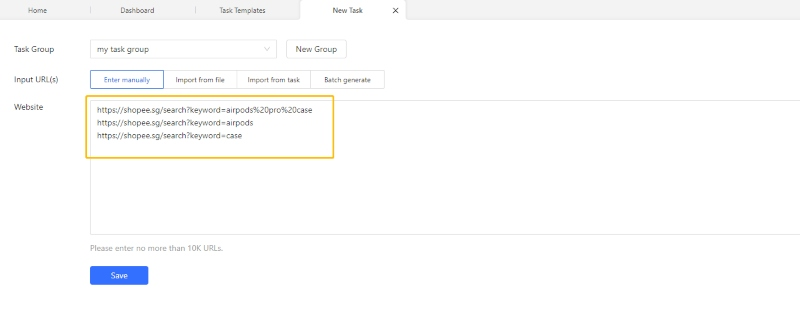
Step 3: Use the auto-detect feature to start the scraping process when the page finishes loading. The scraper will automatically identify the data and “guess” what data you’d like to scrape.
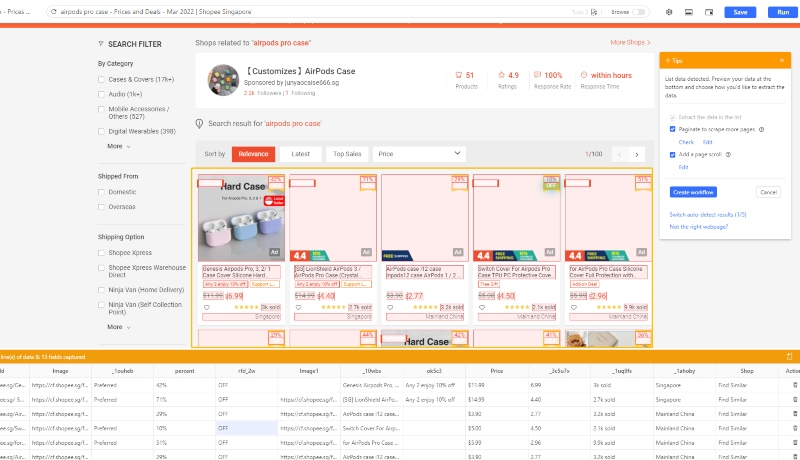
If the “guessing” is not 100% accurate, don’t worry, you can switch between different sets of data or add the data fields to scrape by manually clicking on the web data.
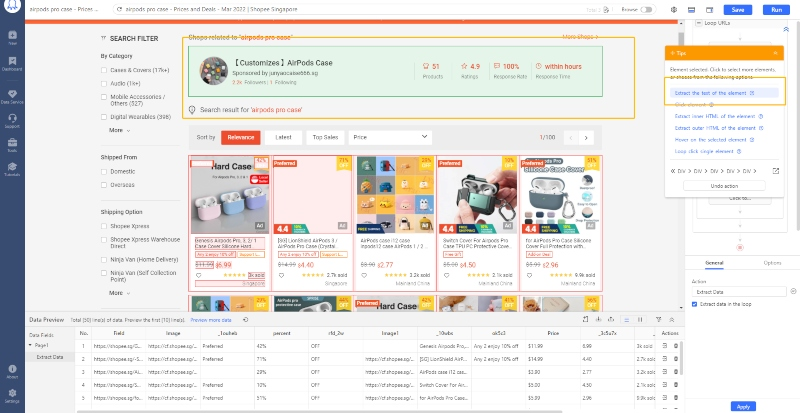
Step 4: After you are done with the task setup, click “Save” and run the task to get your data! You can choose to run the task locally or in the cloud.
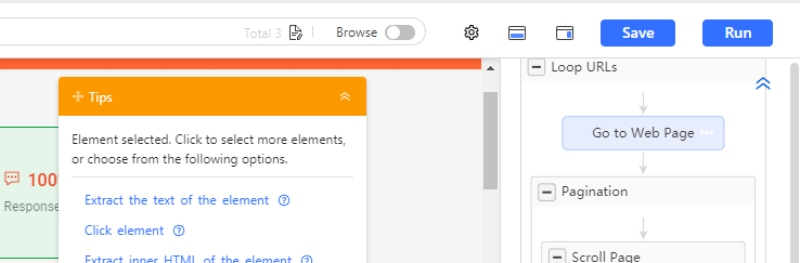
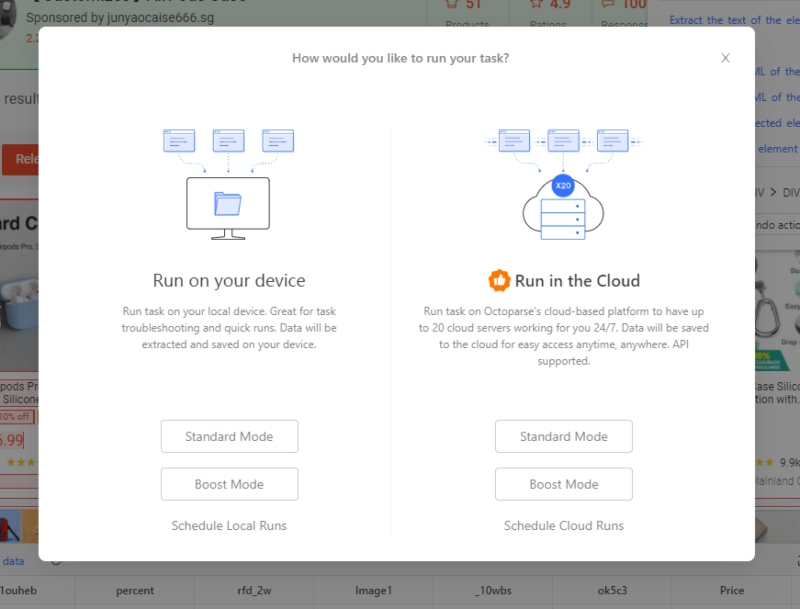
The possibilities are literally endless with the Advanced Mode. You can build your own scraper for all kinds of websites and fetch any data you need. While the steps above only represent an oversimplified version of the general process, you can check our step-by-step guide: Advanced Mode – Build your own crawler using point-and-click or contact us at support@octoparse.com if you have any questions or requests.
Closing Thoughts
And that’s it! Now you know how to scrape data from multiple URLs using Octoparse. We really hope this article helps and don’t forget to try the technique with some other websites too. Practice makes perfect, download Octoparse today and play around with it. If you run into any troubles with anything at all, feel free to contact support at Octoparse. We are always here to help!