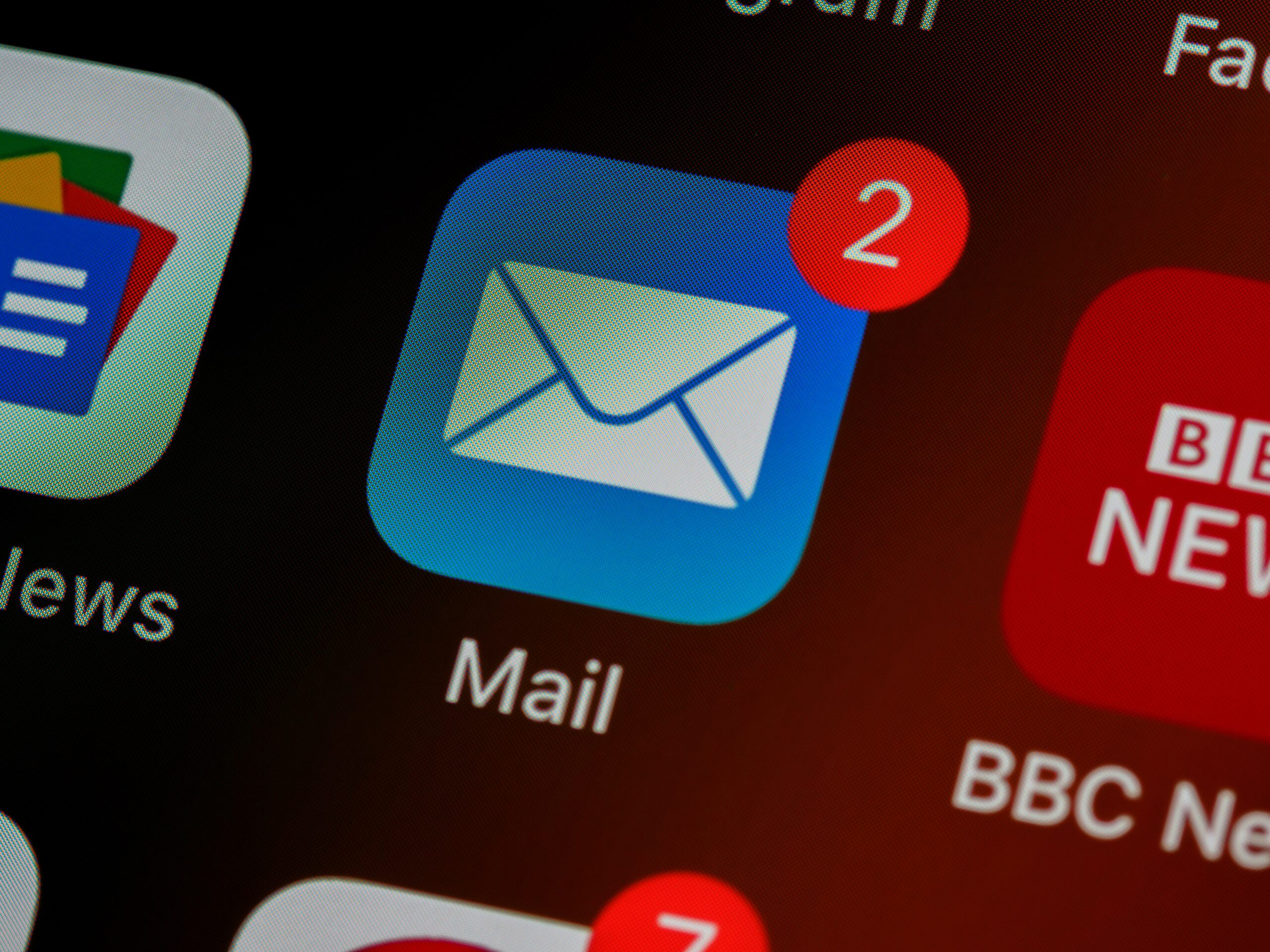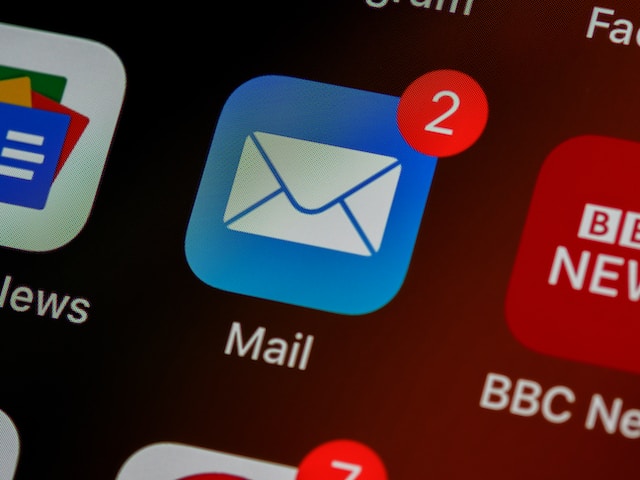Days of thick and old yellow books are over now. It’s time for online Yellowpages.com – the world’s biggest and most well-known online business directory. It has a lot of valuable information about millions of businesses all over the world including dentists, doctors, plumbers, restaurants, hotels, etc. This information might be business names, phone numbers, emails, addresses, prices, and many other details about a business.
As there’s a lot to get information on Yellowpages.com about a specific business in a city, it is very hard to find, collect and download data in the form of JSON or CSV files, or excel spreadsheets. In this article, you can learn the best yellow pages scraper to help you scrape and download data from yellowpages.com without any coding skills.
Can We Scrape Yellowpages.com
Is it legal to scrape Yellow Pages?
Scraping Yellowpages.com is legal in the sense of scraping all types of web pages as usual. You are just allowed to scrape data that is publicly available on the internet. It is completely illegal to scrape private data. Private data may be protected and secured by international regulations and authorities. So, be careful while scraping that type of data. Also, respect your targeted website’s privacy too, and use empathy somehow.
So, scraping Yellowpages.com for already public data is legal and allowed but within limits. You can use python to scrape yellow pages but it needs technical knowledge and skills.
Yellowpages.com doesn’t have public API access to everyone easily, but you have to ask them about API access. You can grant API access for each API (Business API and Yellow pages scraper GitHub) with yellowpages.com API details.
What kinds of data can be scraped from YP.com?
You can scrape and get a lot of data based on geographical location by scraping Yellowpages.com by using a web scraping tool. Some of them are listed below.
- Business Name
- Business Address
- Business Description
- Phone Number
- State and Postal code
- Business Location or map coordinates
- Opening hours
- Website
- Rating and Reviews
How can scrape yellow pages improve your business?
Everyone scrapes websites for some purpose and wants to get benefits. Scraping Yellowpages.com helps you improve lead generation to boost your business growth and sales.
- It allows you to engage with your beloved customers. You can check reviews of your business by scraping and making changes in business strategies according to opinions given by customers.
- You can check your competitors and other businesses and their services and do all necessary changes in your business according to them.
- By scraping, you can check the prices of your services given by other businesses. You can check any type of deals and discounts available on your competitor’s websites and always try to stand out from the crowd with the best deals.
- You can connect with sellers and buyers of services given by you with the help of scraping Yellowpages.com.
Best Yellow Pages Data Extractor to Get Leads for Free
Octoparse is a powerful and free yellow pages extractor to extract data without any technical knowledge and skills. Everyone can scrape Yellowpages.com by using it without any coding. It provides auto-detection and preset templates to help you get data from any website within a few clicks. Advanced features like API, IP rotation, cloud extraction, scheduled tasks, and others can also be found in Octoparse. Download and install it on your device and follow the easy steps below to have a free trial, or watch the video guide to help you understand better.
Step 1: Paste the target URL copied from Yellowpages
Launch Octoparse on your device, and copy the URL you want to scrape from Yellowpages.com. Then, paste it to the search bar of Octoparse and click on the Search button to begin auto-detecting.
Step 2: Create workflow and check data fields
Create a workflow after the quick auto-detection. You can make changes by adding a pagination loop, adjusting the scrolling time and limit, and others.
Step 3: Extract and export data from yellow pages
Before exporting data, click on the preview button and view your data. After that, click on the Run button to start running the task. Finally, click on the download button and get your data in Excel files.
Preset template: scraping Yellow Pages data online
You can find a much easier method in Octoparse as it provides preset data scraping templates which can extract data quickly by entering several parameters. These templates can be found in Octoparse product’s Template panel or the Templates section of the website. Try the Yellow Page scraper below to get business details like address, phone number, etc.
https://www.octoparse.com/template/yellow-page-scraper
Final Words
So what are you waiting for? Just download Octoparse and scrape Yellowpages.com to get leads for your business. You can scrape emails easily with this yellow pages scraper. Improve your business strategies and boost sales from now on.