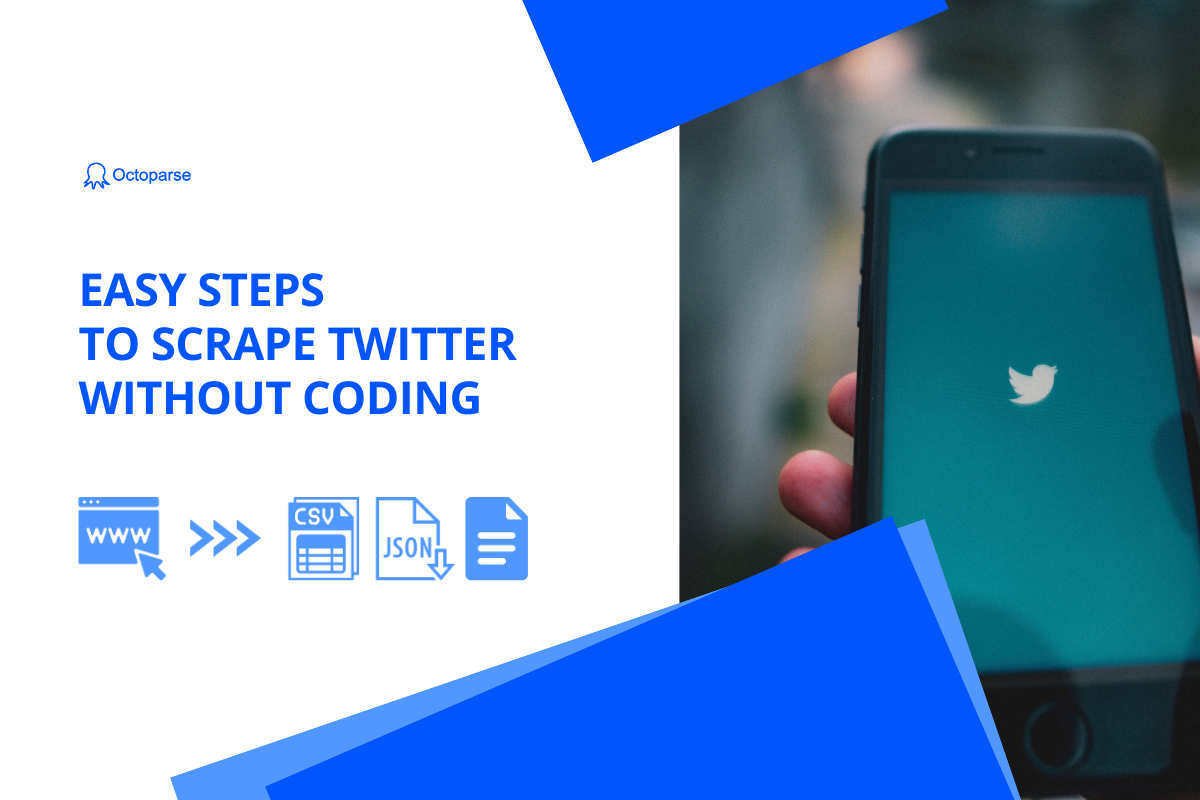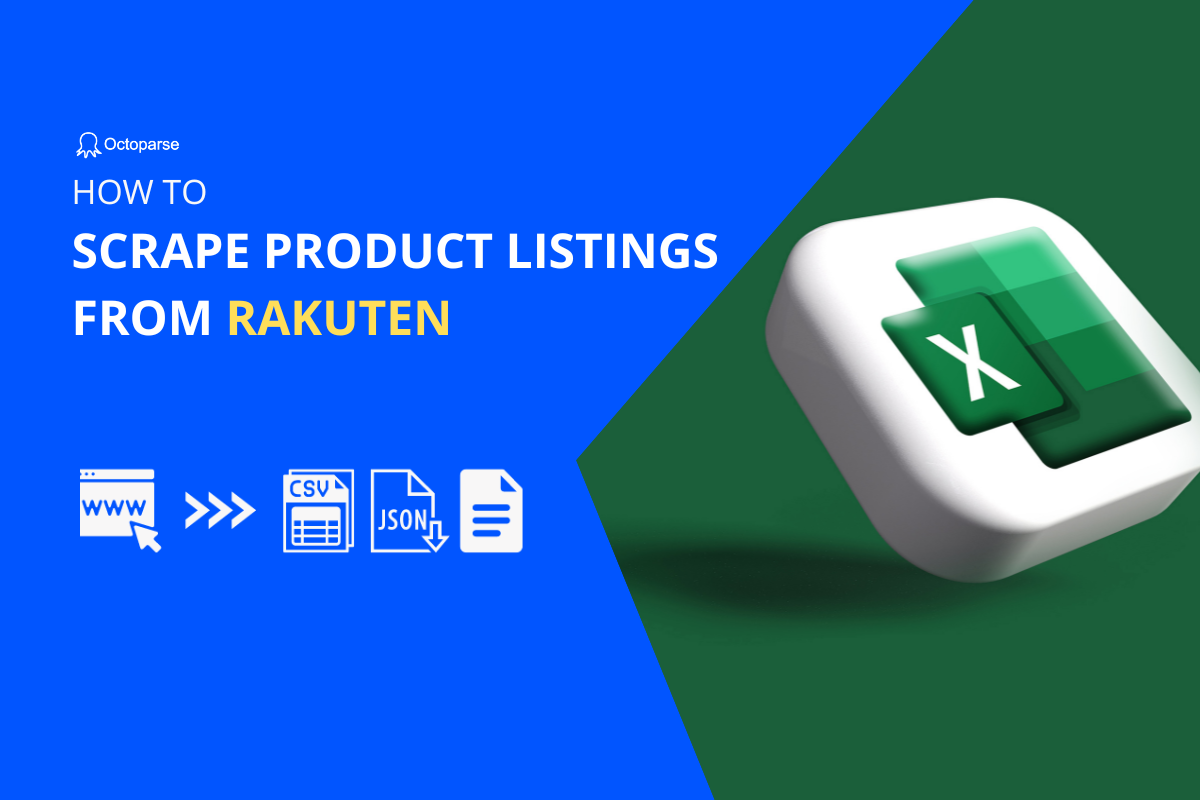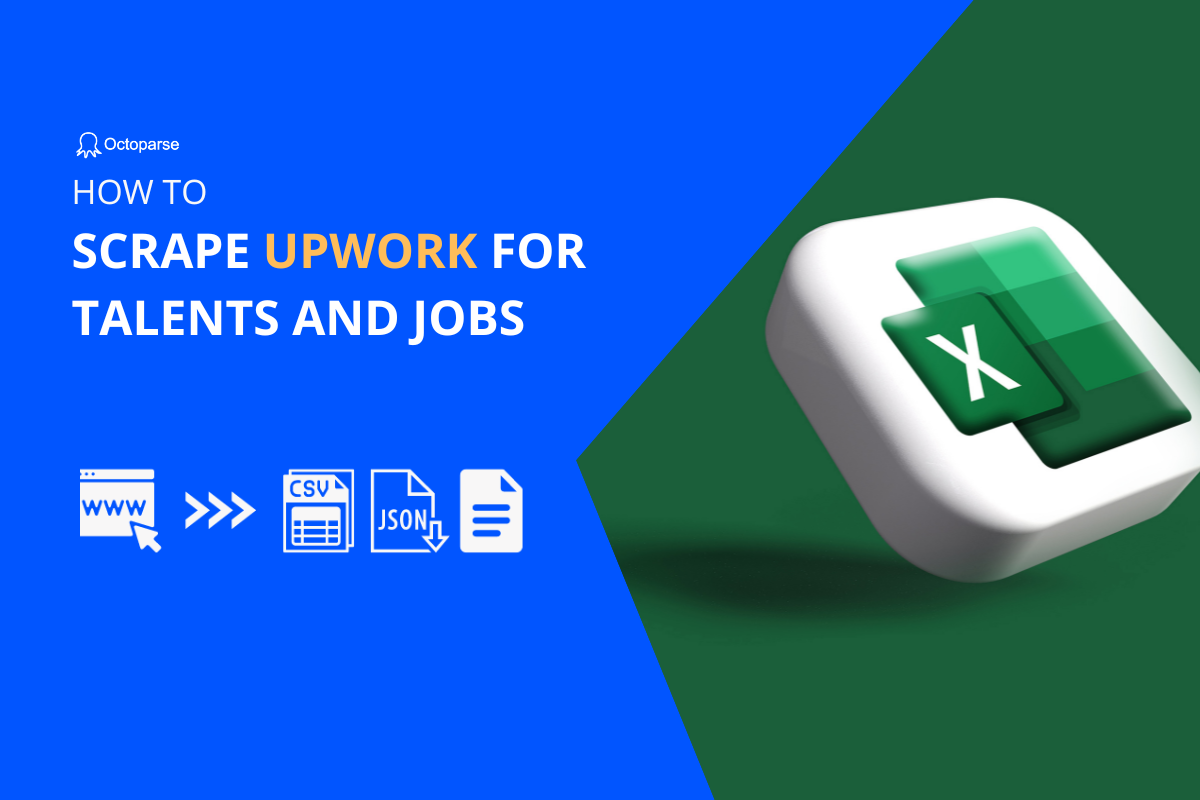The need for data is expanding at an exponential rate as the world gets more digitalized. Businesses and individuals alike are constantly seeking ways to extract valuable information from websites. Web scraping has become a potent method for successfully and efficiently gathering data. We’ll walk you through the process of setting up an Upwork scraper in this post.
What is Upwork
Upwork is one of the largest online freelancing platforms where businesses can hire freelancers and independent professionals for temporary jobs and contacts. On Upwork, users can post job descriptions, freelancers can browse projects, submit proposals and bids, and be hired to complete the work. So far, it has over 30 million registered freelancers and 5 million registered businesses across various industries and skills, like programming, writing, design, administration, etc. The platform also has effective profiles for both clients and freelancers to showcase their work, ratings, skills, and other details.
Why You Need Upwork Scraping
Whether you are a freelancer looking for potential clients, a business seeking to analyze market trends, or a researcher gathering data for a study, an Upwork scraper can provide you with the necessary data to achieve your goal.
Talent sourcing
Upwork scraping can help you extract valuable information about potential freelancers based on their skills, experience, ratings, reviews, etc., and build a database of qualified freelancers for future hiring needs. Then you can identify and shortlist suitable candidates for your projects and streamline the talent acquisition process.
Market research
Upwork offers various information about freelancers. Besides general information like price, location, skills, etc., you can check freelancers’ rates, availability, and expertise in specific fields. Such information can be valuable for conducting market research and understanding industry trends. With Upwork scrapers, you can determine average rates for different types of projects, identify in-demand skills, and eventually make informed decisions about project budgets and timelines.
Competitive insight
Upwork scraping can also be a tool for understanding your competitors. Analyzing the profiles and projects of freelancers hired by competitors can help you understand their strengths and weaknesses, as well as areas where you can stand out. Along with that, you can refine your hiring strategies and stay competitive in the market.
Performance evaluation
Freelancers’ ratings, reviews, response times, and project histories are valuable information for you to evaluate their performance. By scraping such data on Upwork, you may assess the quality of work delivered by freelancers, their reliability, and their ability to meet project requirements. This data can be helpful when you make decisions about engaging freelancers for future projects.
Four Steps to Build an Upwork Scraper
Octoparse, a no-coding tool, is a simple web scraping solution for everyone. It can turn pages into structured data within clicks with its powerful features. For example, the auto-detection capability can scan a webpage and identify extractable data automatically. Additionally, its cloud servers can scrape Upwork data around the clock. It can also overcome web scraping obstacles by using proxies, IP rotation, CAPTCHA solutions, and other non-coding capabilities.
It only takes four steps to set up an Upwork scraper with Octoparse. Please download and install Octoparse for free on your device if you don’t already have it. Then you’ll need an account to sign in. You may create a new account and log in with your Google or Microsoft account. After logging in, you can utilize Octoparse’s advanced capabilities to create a scraper in minutes.
Step 1: Create a task to scrape Upwork
Paste the URL of the desired page into Octoparse’s search bar. After that, select “Start” to begin a new task.
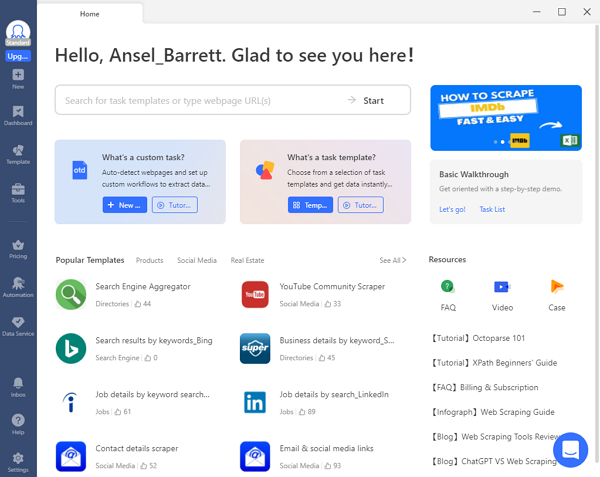
Step 2: Auto-detect Upwork data
The built-in Octoparse browser will load the page first. Click “Auto-detect webpage data” in the Tips panel once the page has finished loading. Next, Octoparse will “guess” what information you require by scanning the page.
You may quickly determine if the data you need is chosen or not by looking at the page’s green backdrop, which is applied to all extractable data. On the “Data Preview” panel at the bottom, you may also check all detected data fields.
Step 3: Create and modify the workflow
Once you’ve picked all of the data you want, click “Create workflow”. After that, a workflow will show up on your right-hand side. It includes all of the scraping actions. You may click on each one to see if everything works as expected. You may also modify this flow chart by adding new or removing unnecessary actions.
Step 4: Run the task and export the scraped data
Click “Run” to launch the scraper. Next, choose whether to perform the task on your device or Octoparse’s cloud servers. Running it on a local device is ideal for task debugging and rapid runs. Running it on cloud servers, on the other hand, is ideal for tracking data since Upwork data changes quickly, and cloud servers can gather data in bulk for you around the clock.
When the process is finished, you may export the scraped data to local files like Excel and CSV, or a database like Google Sheets for further use.
Wrap Up
Using an Upwork scraper may provide you with a competitive advantage in Upwork, in the business world, or research by effectively extracting information, adjusting data extraction criteria, and acquiring insights. By following the four easy steps explained in this post and adopting the suggestions, you can leverage the power of web scraping on Upwork and improve your data-driven decision-making. So what are you waiting for? Start setting up your Upwork scraper today to unlock the vast potential of data at your fingertips.