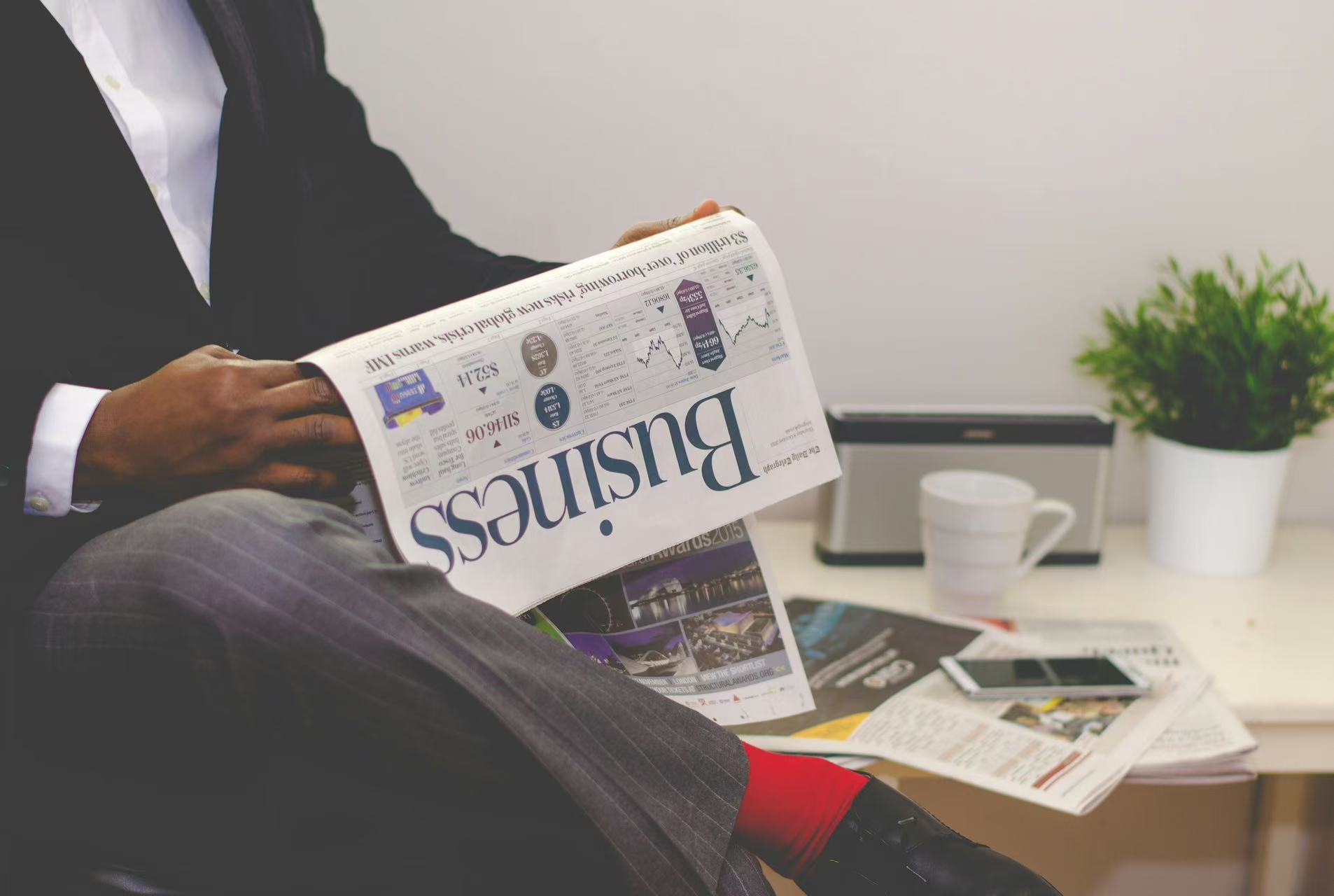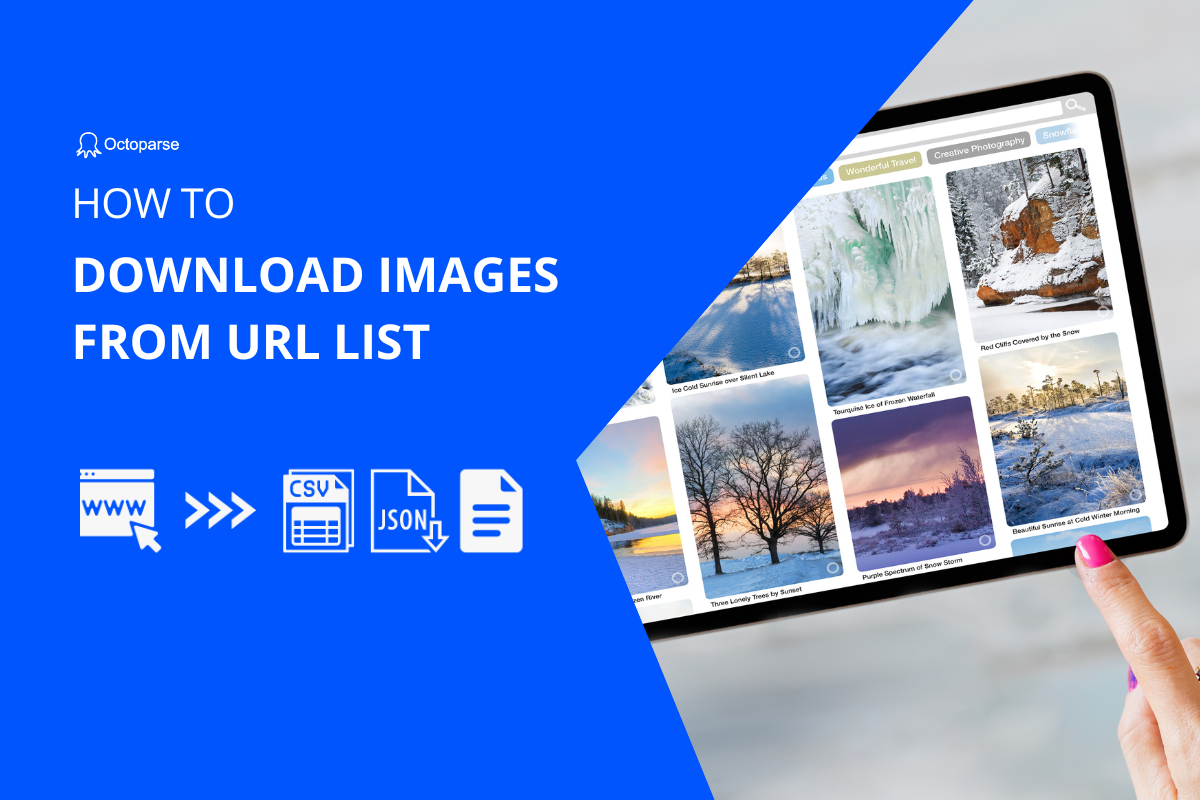“How to bulk download images from a URL link?”
You may have similar questions when you need to download some files from websites. As we all know, copying and saving images from a web page is wasting a lot of time.
So, A bulk image downloader can help you solve this better. In the following parts, you can learn the 5 best image downloaders that can download images from the URL list in bulk easily and quickly.
Top 5 Image Downloaders in Bulk
1. Tab Save
Average Rating: ★★★★
Application Type: Chrome Extension
Tab Save is a handy Chrome extension that allows users to easily save or download images from browser tabs with just one click. Whether you need to grab PDF documents, images, videos or other file types displayed on webpages, Tab Save streamlines the download process.
With a single click from the browser toolbar icon, users can save all open tabs or select specific tabs to download. It allows users to paste a list of URLs to download multiple image files simultaneously without visiting each page.
Tab Save has over 90,000 users thanks to its simple and effective one-click downloading capabilities. The developer is working to improve the extension by adding new features like filtering links by file type and better detecting PDFs on scholarly article pages.
2. Image Downloader
Average Rating: ★★★½
Application Type: Chrome Extension
Image Downloader is an easy-to-use extension that allows users to browse and download multiple images from any web page with just a few clicks. After installing the extension, users can simply click the toolbar icon on any page and be presented with a popup window displaying all visible images. Images can then be selectively downloaded individually or all at once with one click by using the download button.
Powerful filters allow sorting and selecting images based on attributes like width, height and URL. Images can also be opened directly in a new tab for closer inspection. Image Downloader is an invaluable tool for anyone looking to grab multiple photos from the web with minimal effort.
3. Bulk Image Downloader
Average Rating: ★★★
Application Type: Chrome Extension
Bulk Image Downloader is a Windows application that specializes in bulk downloading of full-sized images from photo galleries and image hosting sites. The Bulk Image Downloader extension allows users to easily access the functionality of the Bulk Image Downloader application directly from their Chrome browser. It integrates the desktop app with the browser by adding a button and context menu items to quickly open gallery pages in Bulk Image Downloader.
Users can then use Bulk Image Downloader’s powerful tools to scrape and save all visible images with just a few clicks. The extension also enables queuing pages and links directly into the downloading queue from Chrome. This provides a seamless way for users to leverage Bulk Image Downloader’s image downloading abilities without leaving their browser.
4. Fatkun Batch Download Image
Average Rating: ★★★★½
Application Type: Chrome Extension
Fatkun Batch Download Image is a powerful image downloading tool that allows users to bulk download all visible photos on a webpage with just one click. The extension displays all images it detects on the current page and provides filtering options to sort by resolution or image link. Users can selectively choose and download individual pictures as needed. It supports downloading pictures from all major websites, utilizing smart scripts to automatically filter product images on e-commerce sites like Amazon into separate category views.
With over 800,000 users, Fatkun Batch Download Image is a highly effective solution for anyone looking to easily grab multiple images from online in a batch. The extension is continuously updated to add compatibility with new sites and improve functionality.
5. ImageAssistant Batch Image Downloader
Average Rating: ★★★★½
Application Type: Chrome Extension
ImageAssistant Batch Image Downloader is a powerful image downloading tool that allows users to easily extract and download all visible images on any webpage. After installing the extension, users can click the toolbar icon on pages to detect, analyze and view all available photos. Advanced sniffing capabilities ensure images loaded via Flash, AJAX or other technologies are still captured.
Users can then selectively download images individually or in bulk with a single click. ImageAssistant is effective at batch image extraction from any website. It is continuously updated to provide the best compatibility and user experience.
Extract Image URLs in Web Scraping (No-coding)
Besides the image downloaders mentioned above, you can also extract image links when web scraping. Octoparse is such a web scraping tool to help you build an image crawler and extract image addresses from webpages in bulk; no coding skills are required.
Turn website data into structured Excel, CSV, Google Sheets, and your database directly.
Scrape data easily with auto-detecting functions, no coding skills are required.
Preset scraping templates for hot websites to get data in clicks.
Never get blocked with IP proxies and advanced API.
Cloud service to schedule data scraping at any time you want.
With Octoparse, you can scrape image data and download pictures easily. Images, like product pictures, on E-commerce sites can be downloaded without any coding with preset templates and auto-detecting function. You can also make customized workflows to meet all kinds of your needs.
Compared to the general image downloaders introduced above, Octoparse provides scheduled scraping and cloud extraction functions so that you can download images without time limits. Set any time you need, and Octoparse will finish the whole process for you automatically.
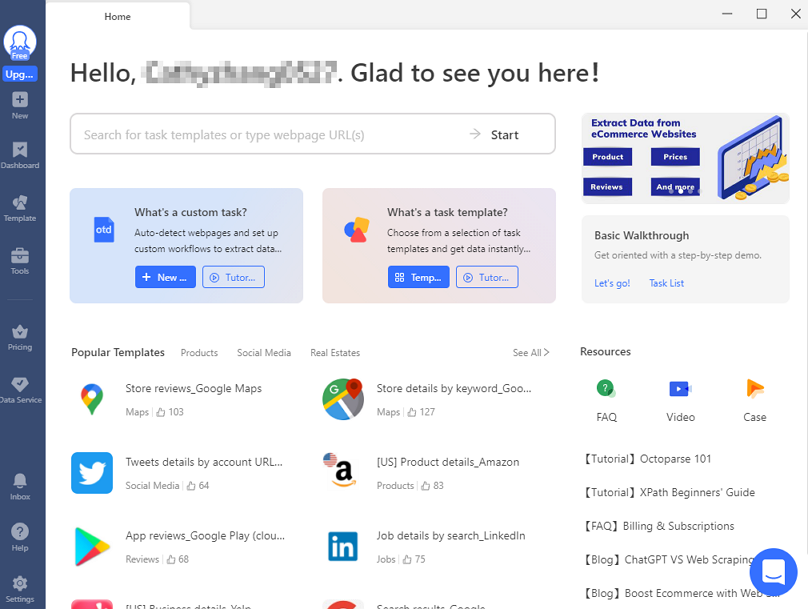
What’s more, Octoparse provides preset online templates for hot sites. With these data scraping templates, you can easily extract pictures from eBay, Amazon, and other sites without any coding. Try the template example below:
https://www.octoparse.com/template/amazon-product-details-scraper
Here are some posts about extracting images from URLs with Octoparse that may help you.
How to Download Images from URL List
How to build an image crawler without coding
How to bulk download images from any website
User Tutorial: Scrape full image URL
Final Thoughts
Now, you have learned the top 5 image downloading tools, and the web scraping methods to bulk download images from URL lists. Choose the most suitable one according to your needs, and Octoparse will be always the recommended one if you have any scraping needs.