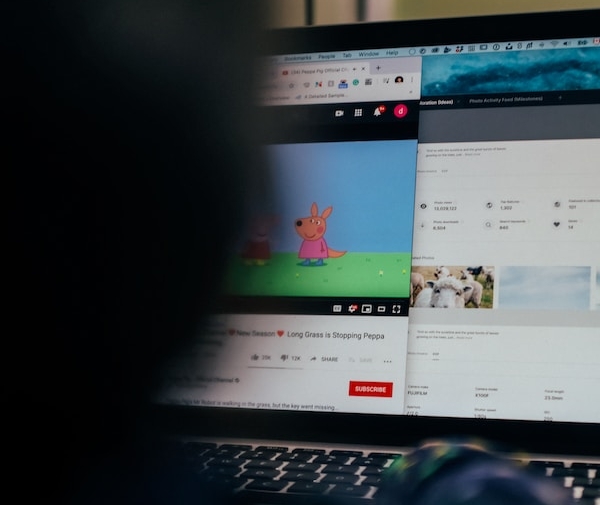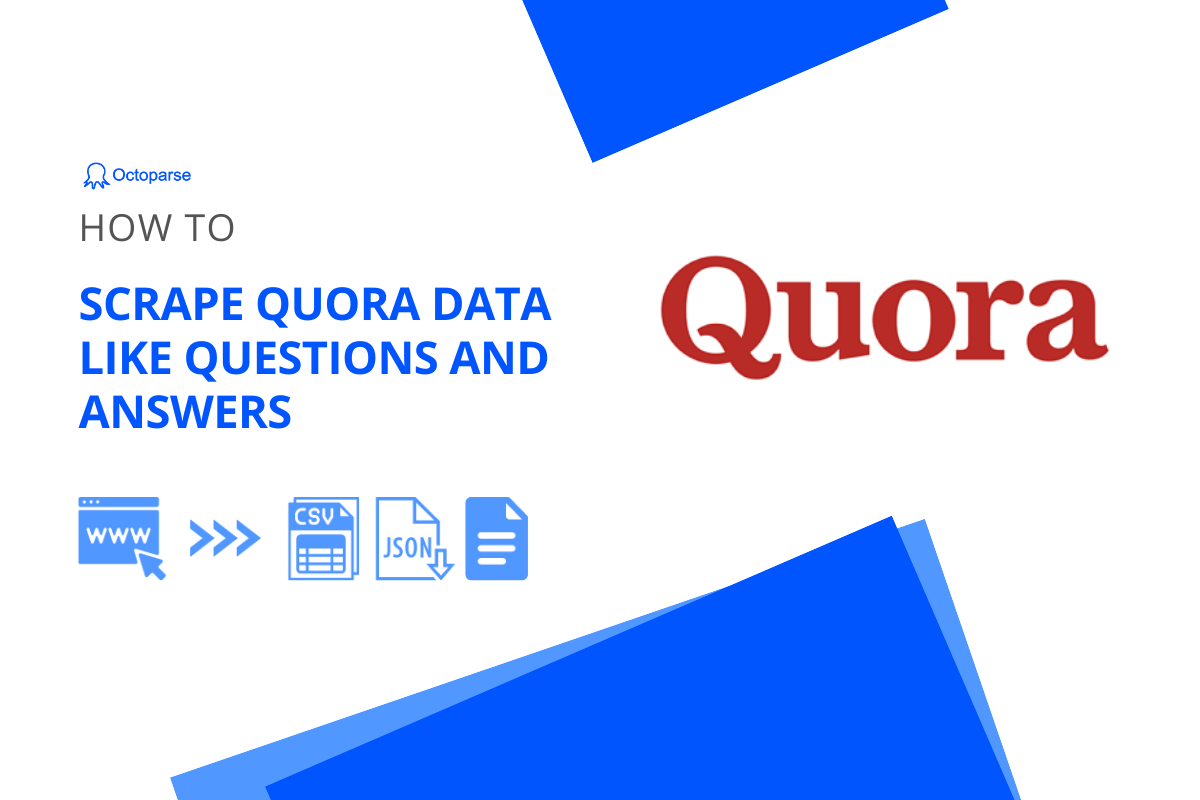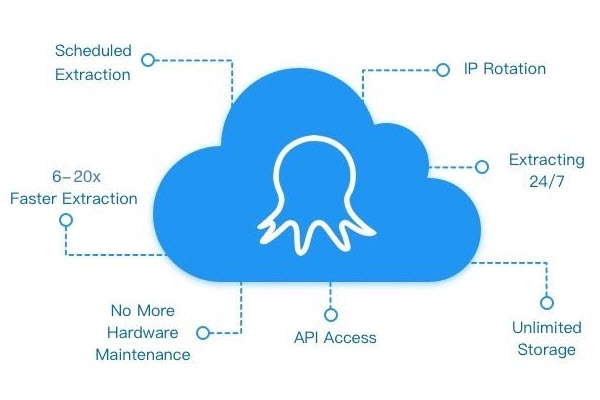Facebook and Instagram are frequently the first platforms that come to mind when discussing digital marketing. They have been widely accepted by billion of users worldwide. But did you know that Pinterest is now the second most popular social media platform in the United States? Many brands have created and managed official Pinterest accounts to promote their products.
In this article, we’ll introduce what you can expect from Pinterest and, more significantly, how to scrape its data for a more effective marketing strategy.
Why Scrape Pinterest Data
Pinterest now has more than 400 million monthly active users. According to the Pinterest Media Agency Advertising Guide, nine out of every ten weekly active Pinterest users use this platform for inspiration for their next purchase. And about 85% of them have seen Pins from brands and have bought something based on this type of content.
With such outstanding statistics, Pinterest’s potential for online marketing is obvious. The top 97% of searches there, however, are not branded. This phenomenon makes data more important for marketing on Pinterest. Only the performances of Pins can tell us users’ interests, and how we should interact with users through Pins.
What data can be scraped from Pinterest
Pinterest is an image and video-sharing platform. When people share an idea here, they can add a link, title, description, and tags to the media. All these data fields are available for data extraction. Users’ comments below Pins are extractable as well.
Is it legal to scrape Pinterest
In most cases, data extraction is permitted. Scraping public information from a webpage is not against the law. However, certain platforms might have more stringent guidelines for data scraping and using platform data. Before scraping and using data, it’s crucial to check out platforms’ terms to prevent any unforeseen disputes.
Does Pinterest have an API
There is a Pinterest REST API available on Pinterest. It can be used to create and manage image and video Pins and boards; view and get user and organic Pins analytics; view and measure the performance of Pinterest ads; and get insights for their audiences.
Although Pinterest said this is an API for all use cases, it is more focused on ads. And people who want to use it must submit a request to the Pinterest team for access.
How to Scrape Pinterest Without Coding
Octoparse is an easy-to-use web scraping tool for everyone, regardless of coding experience. In this part, we’ll walk you through the process of using Octoparse to scrape Pinterest data.
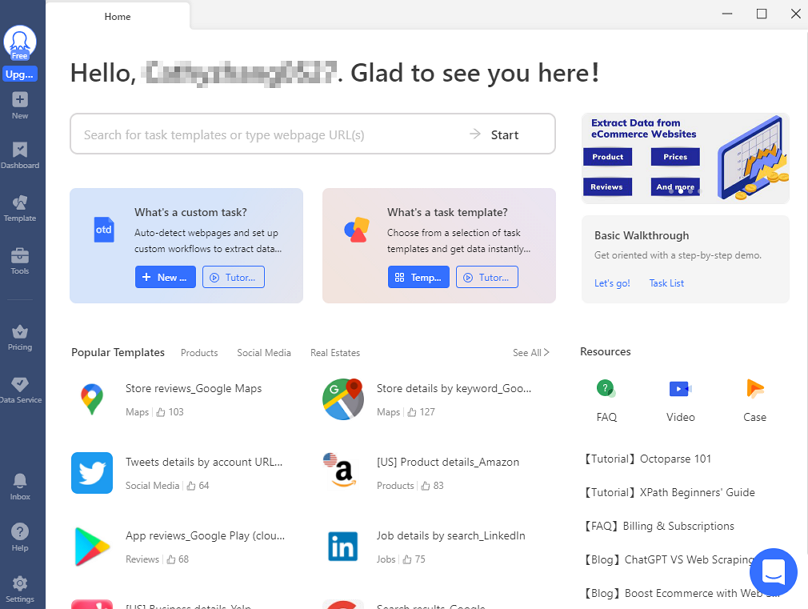
If you haven’t used Octoparse before, please download and install it on your device. When you first open the software, you need to sign up for a free account to log in. Then, you can access the world of data extraction.
Step 1: Create a new task
Enter the target URL into the search bar on Octoparse, click “Start” to create a new task. Then the page will be loaded in Octoparse’s built-in browser in seconds.
Step 2: Select the wanted data
Click “Auto-detect webpage data” in the Tips panel once the page finishes loading. Octoparse will scan the page and highlight extractable data fields on the page. You can easily locate all the detected data and check if Octoparse has made a correct “guess”.
At the bottom, you can do preliminary data cleansing, including removing unwanted data fields, renaming data, editing data format, etc.
Step 3: Create a workflow
After confirming all wanted data fields are selected, click “Create workflow” in the Tips panel. A workflow will then show up on the right-hand side. It’s a flowchart of the separate steps of this scraper in sequential order.
The flowchart will help you understand the scraping process. You can read the flowchart from top to bottom to get the whole picture. If there are any nested actions on it, please read them from inside to outside. You’ll have a preview of every step if you click on each action on the chart. Before launching the scraper, this could be a helpful way to test its functionality.
Step 4: Run the task and export the scraped data
Click on the “Run” button to start scraping once you’ve double-checked all the details. For now, Octoparse offers two options for extraction. You can select “Run on your device” to execute the task on your local device. When working on a small task or needing a fast run, many users opt for it.
Cloud extraction, in contrast, is preferable for large projects. You can shut down the APP or even your PC while the task is underway because Octoparse cloud servers will handle it on 7/24.
After you’ve picked an option, Octoparse will take care of the rest for you. When the scraping process is complete, you can export data as an Excel, CSV, or JSON file, even to a database like Google Sheets.
Wrap-up
For a while, Pinterest was ignored when it came to digital marketing. Pinterest users, however, are more likely to act upon content they read than users of other platforms. Scraping and analyzing data of Pins allows us to turn insights into smarter marketing strategies.