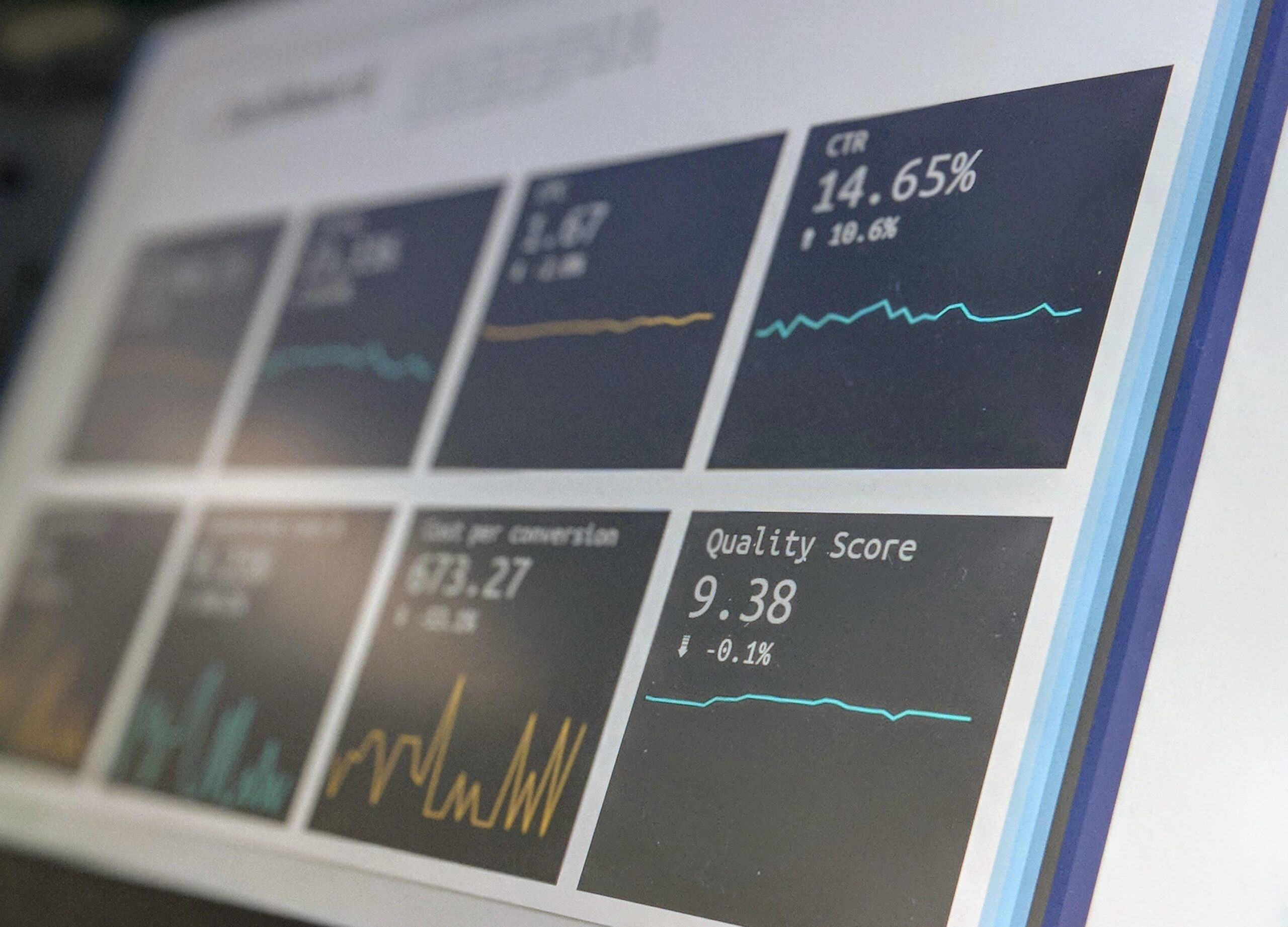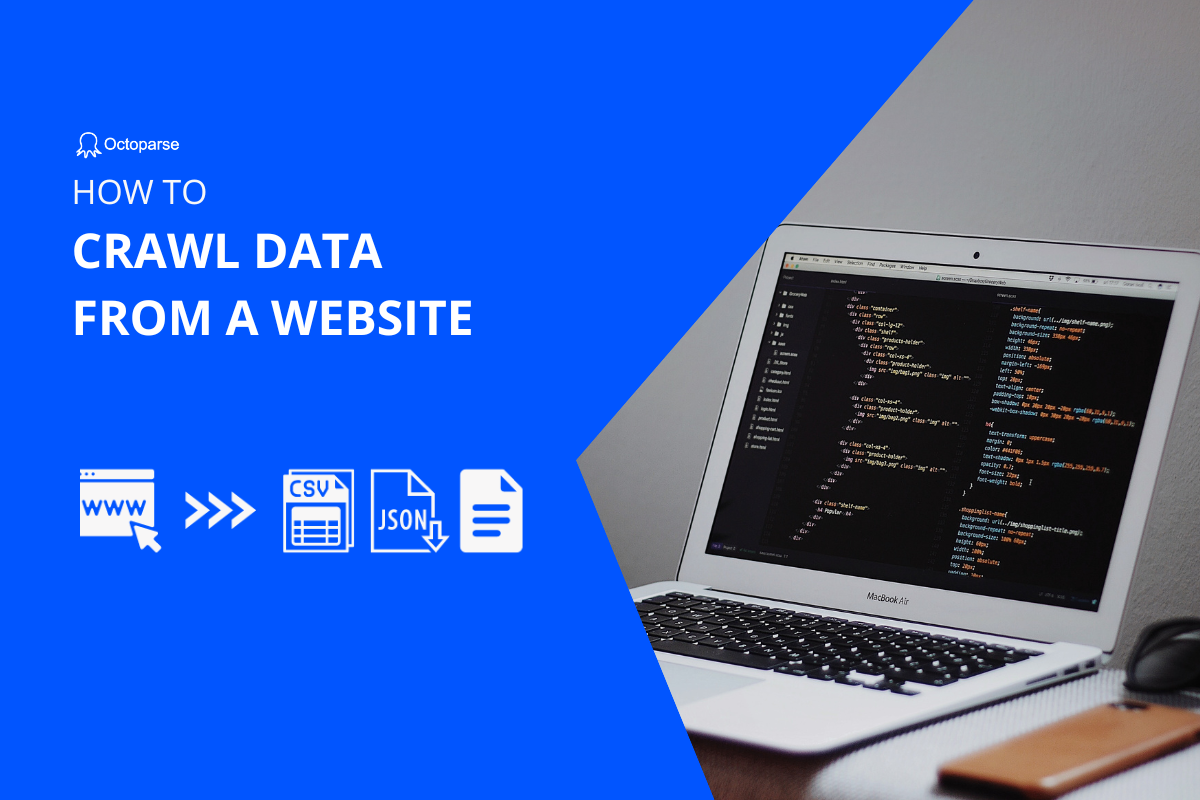Collecting information for your projects or programs online? After you Google it, there are plenty of search results out there providing useful information that may help with your ideas.
And more often, you will find that it’s easier to create even more valuable insight from semi-structured data or unstructured data than information that comes in a structured form. For example, you need to do a search for learning what and how the current marketing conditions are and see if your business can deliver something special or do something new in the chosen industry. You may find it easy to receive a spreadsheet or copy an online table/list from websites via API. But in most cases, the data displayed in a structured form on the screen is not easy to manipulate or pull from the web pages.
How to pull data from a website intelligently? Before analyzing data and predicting trends, we need to make sure the quality and quantity of data extracted and have the data-sets saved as an XLS file or into a database.
It will definitely take lots of time and effort to pull data from websites by doing the copy-paste, for someone without programming knowledge. Clearly the solution is to have an automated web data extraction tool that doesn’t require any programming.
The perfect web data extraction tool is Octoparse – an automated web data extraction freeware that helps you pull data from websites by simple point-&click.
Pulling data from websites using Octoparse
After you launch Octoparse, you will notice there are three modes for you to get started with the software.
Smart Mode – One Smart button to turn your web page into structured data within minutes. Try it out with one URL. 【Refers to Template mode in 8.4 Version, for more information, please visit our help center】
Advanced Mode – This mode allows you to deal with more complex websites with rich advanced options and helps you get all the data (except video, flash and canvas) from the HTML source code of the web pages. When you browse and interact with the web pages after entering a URL in the built-in browser, Octoparse will provide an Options Selection dialog to help create a scraping Octoparse Workflow and you can optimize the Workflow using other advanced options. It’s worth mentioning that Octoparse could only extract the URL of the image, rather than the images, from the web pages. A variety of different tutorials will help you improve your ability to use Octoparse.
Trying to pull out any AJAX-related data? But no worries. Octoparse handles all JavaScript and AJAX web pages. If you want to pull out data from a website with a pagination feature, you can. Just enable the Pagination feature or create an extraction loop to pull data from multiple web pages. All you have to do now is to download Windows-based Octoparse on your PC and learn from our rich tutorials.
In addition, you will find it easy to build a web crawler using Octoparse if you know a little about XPath (The path expressions can select nodes/node-sets in an HTML document) and RegEx (A sequence of characters is used to define a search pattern). The advanced options and features allow you to quickly create a web crawler to pull out the information from websites in Octoparse and you don’t need to write as much code as you have to when using a programming language.
Looking for a web data extraction service? Ask for help from our data extraction expert!