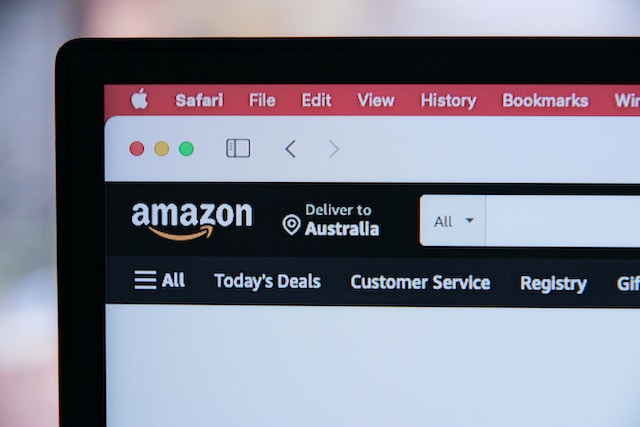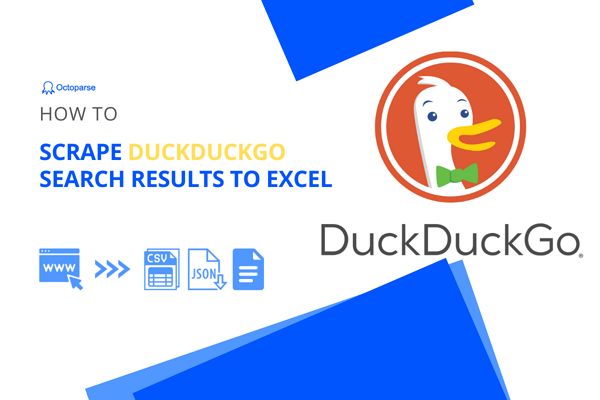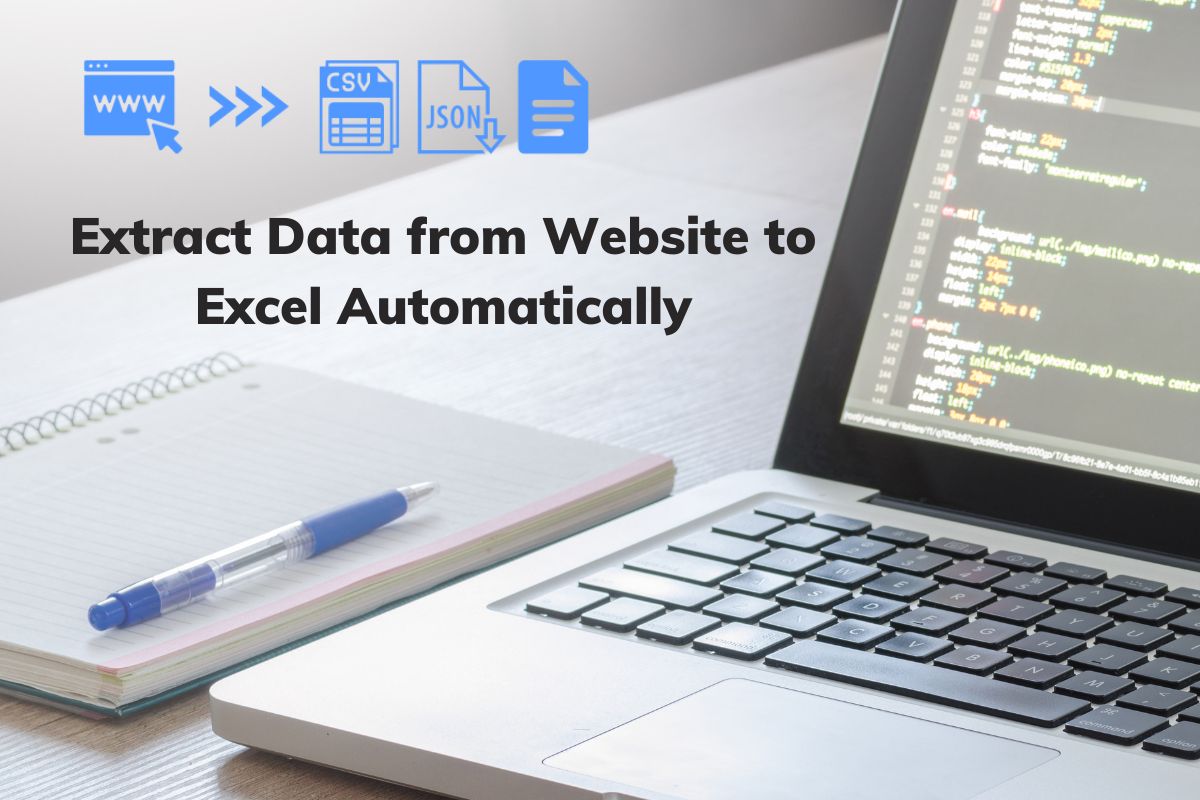Nowadays, most people use PDFs for reading, presenting, and various other tasks. Extracting data from PDFs into Excel can be challenging, especially when dealing with tons of files containing a mix of useful and irrelevant data. Copying and pasting is tedious, so using specialized tools to automate the process would be more efficient.
In this article, we will explore how to scrape data from PDFs to Excel to simplify tasks and save you valuable time.
What Makes PDF Data Extraction Hard?
PDF files frequently include unstructured data and may feature differences in formatting, encompassing a wide range of font sizes, styles, and colors. Here are some key factors that contribute to difficulty:
- Lack of standardized formatting: PDFs are designed to maintain their exact formatting, including a wide variety of fonts, layouts, and graphic elements. So it is hard to extract data accurately because text like paragraphs, headings, or tables are not consistently formatted.
- Text recognition error: Optical character recognition (OCR) is a technology used to convert scanned documents into PDFs that people share and edit. Its performance may be limited by issues such as image accuracy, language, and formatting errors.
- Complex layouts: PDFs can have different layouts with mixed content types, making it difficult to parse and extract information in a meaningful way.
Three ways to scrape PDF data to Excel
Convert PDF to Excel with PDF Converters
Many PDF to Excel converters are available, including desktop, web-based, and mobile solutions. These converters can quickly transform PDF files into Excel format, usually with just a few clicks. The converted Excel file retains the original text, images, formatting, fonts, and colors.
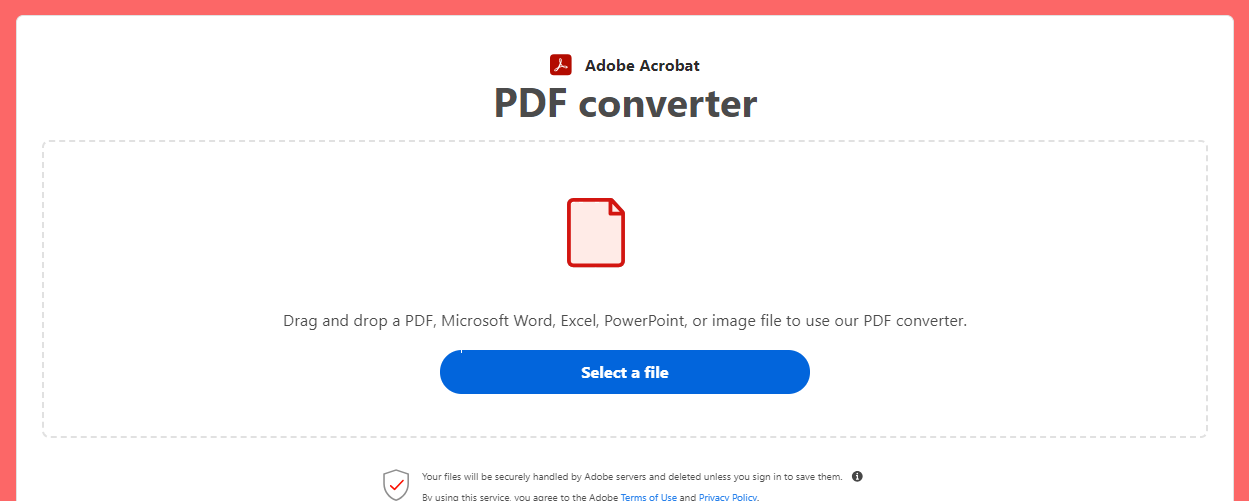
Here are the top five PDF to Excel converters:
After you have finished the conversion process, you will be able to make adjustments to the spreadsheet tables. Additionally, certain PDF converters offer the capability to directly modify images, text, and pages within a PDF file and then export them into an Excel spreadsheet.
Extract PDF Table with Tabula
The PDF converters can easily convert the whole file but may not get you some specific data from it. In many cases, the only data you need can be just the tables in it. After you convert the whole file, you still need to select the tables out of the converted file.
Tabula is a popular tool for unlocking tables inside PDF files. You just need to select the table by clicking and dragging it to draw a box around the table. Tabula will try to extract the data and display a preview. Then you can choose to export the table into Excel.
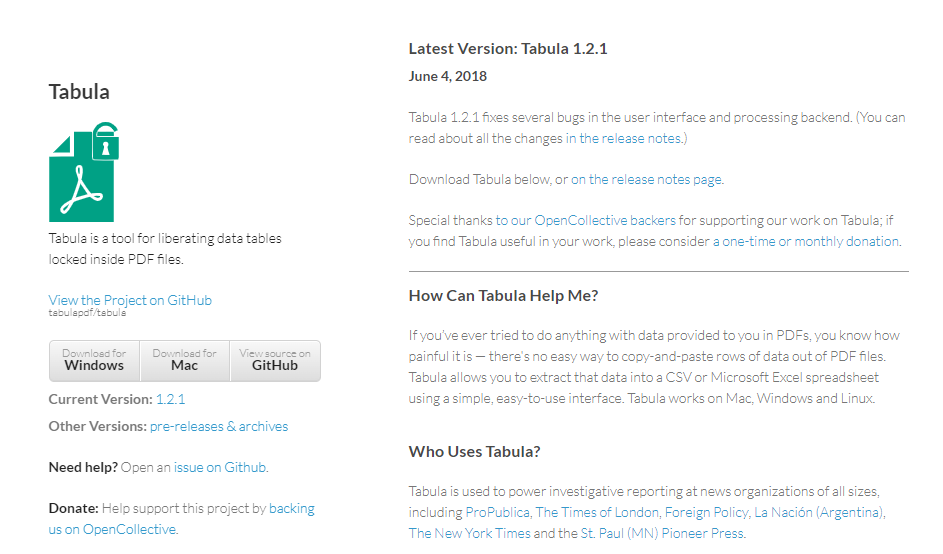
There are quite a lot of tools out there to extract data from PDFs. With these automated tools, you no longer need to rack your brains on how to get the data out of PDF files. Results may vary as each tool has its own strengths and weaknesses. Try to find one that works best for you.
Extract PDF with Python
PDF files can be fairly complex or contain large amounts of data. Such a situation can make extraction time-consuming and often get wrong or inaccurate results. So here comes Python. It is a practical and efficient way for programmers to process tons of documents or integrate this functionality into applications or workflows. PyPDF2 and PDFMiner are some of the most easy-to-use Python libraries for large data extraction.
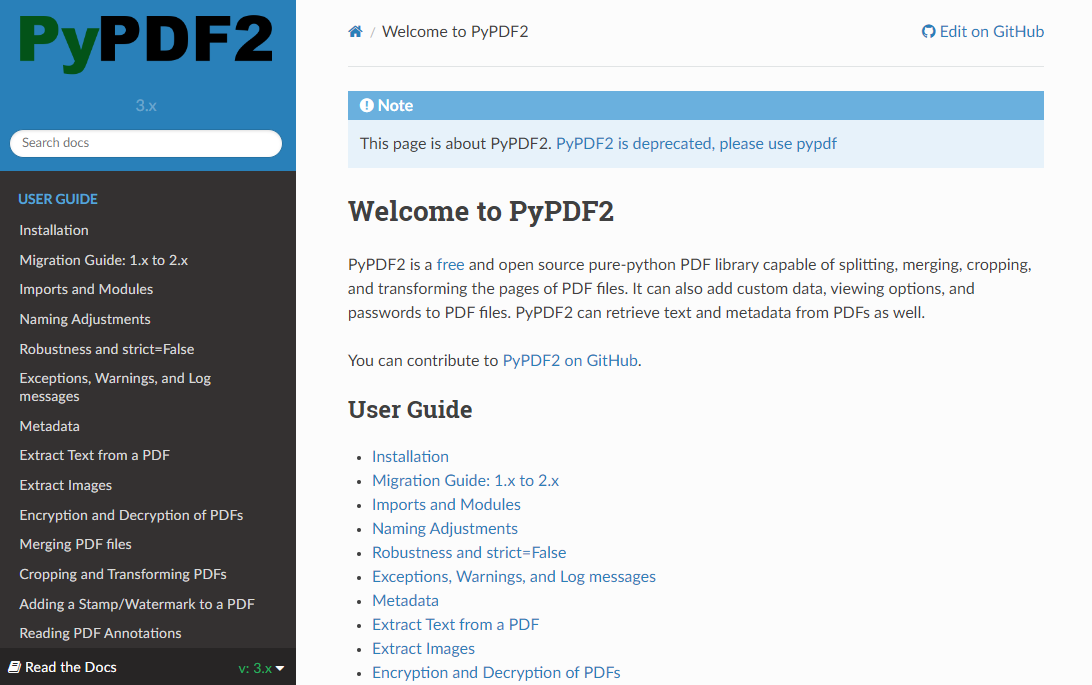
Octoparse – the Best Web Scraping Tool
If you need to scrape data from PDF web pages but don’t have coding skills, consider using Octoparse. This no-code web scraper can help you extract data from online PDF files without any coding required. Octoparse’s auto-detection mode can automatically scrape web pages, and you can customize the data fields with just a few clicks. Its task template allows non-coders to convert online PDF pages into structured Excel data easily. The scraped data can be saved as Excel, JSON, or HTML, or exported to databases like Google Sheets or MySQL. You can try Octoparse for free for 14 days without needing a credit card and find full tutorials in the Octoparse Help Center.
Wrap Up
There are quite a lot of tools out there to extract data from PDFs. With these automated tools, you no longer need to rack your brains on how to get the data out of PDF files. The outcomes can differ significantly, given that each tool possesses unique strengths and weaknesses. Try to find one that works best for you.