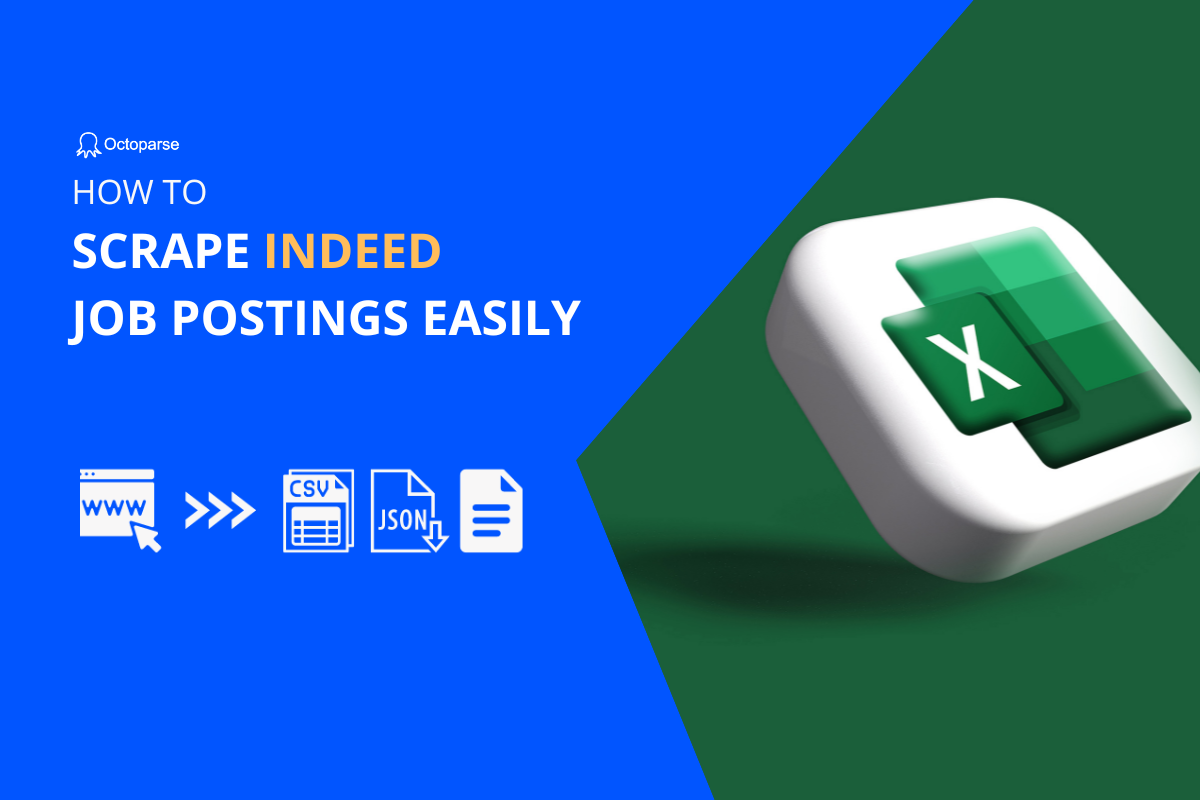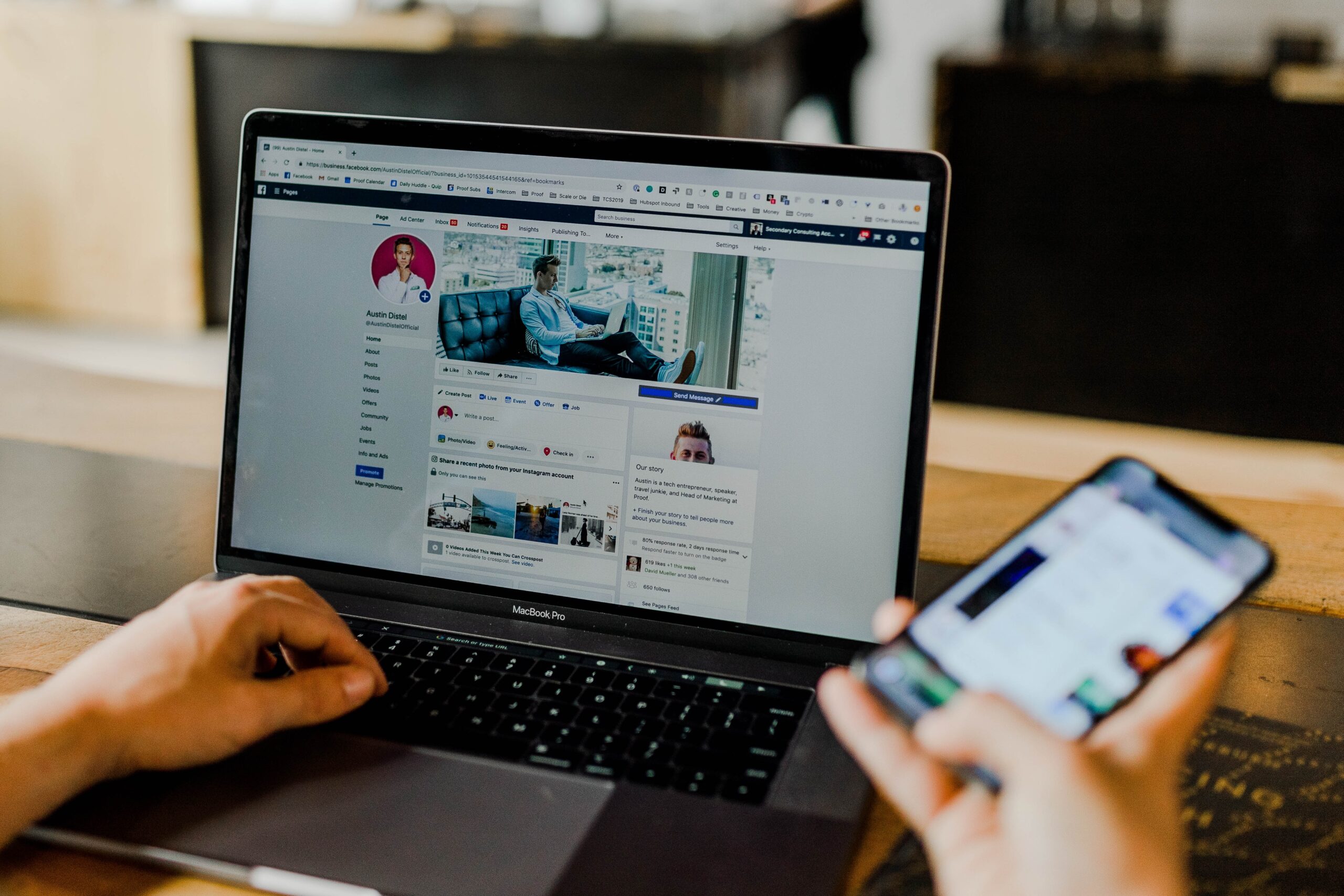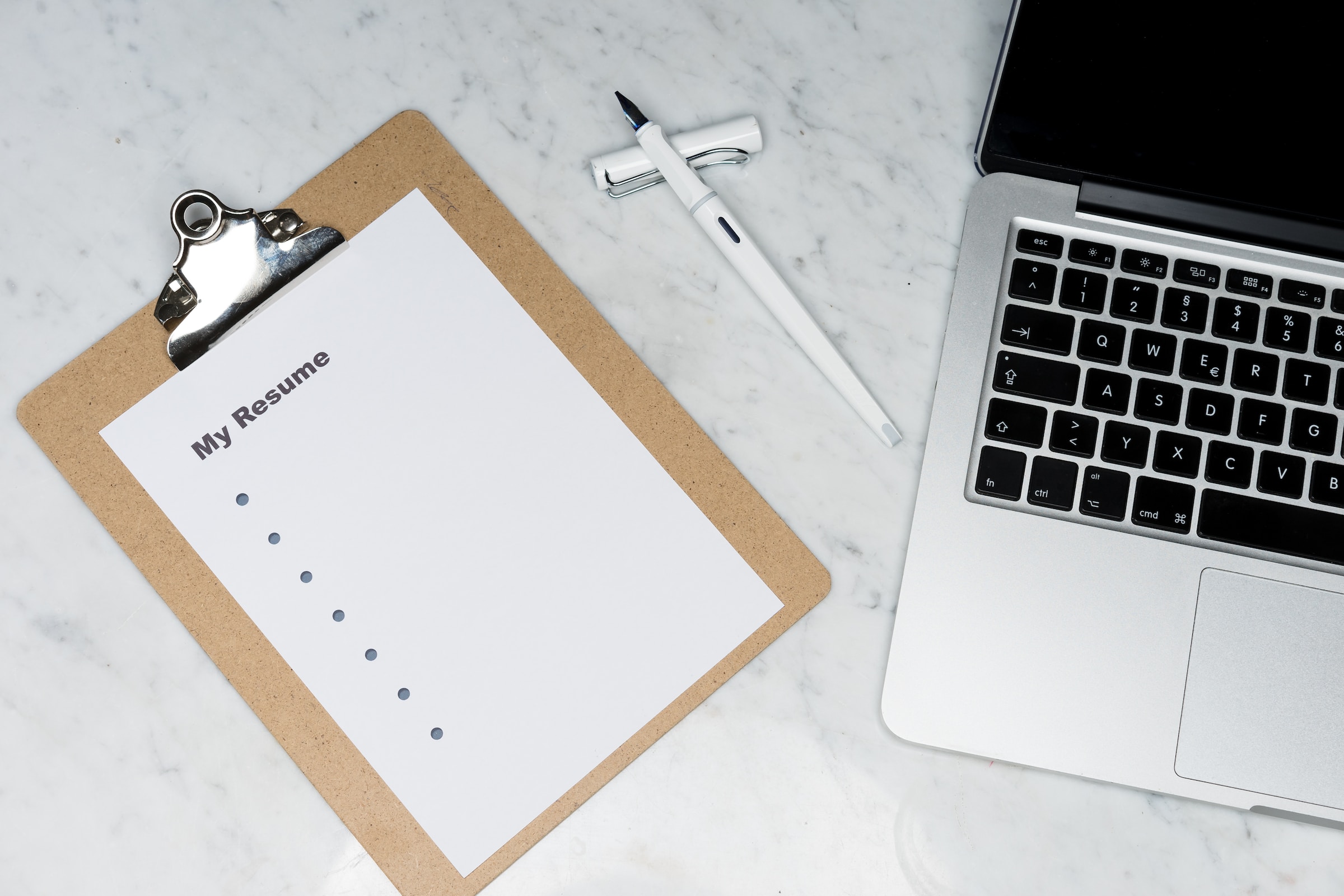Web scraping has revolutionized the way we gather data from the internet. It is a technique for extracting information from websites that has proven to be quite useful in a variety of businesses. One area where web scraping has made a significant impact is in the job search process. An Indeed scraper allows job searchers to easily access and evaluate relevant job ads, saving time and effort.
What is the Indeed Scraper
An Indeed scraper is a specialized tool designed to extract job-related data from the popular job search website, Indeed. It allows users to automate the process of collecting information, such as job titles, company names, locations, salaries, and job descriptions. With an Indeed scraper, job seekers can gather a large amount of data in a short time, giving them a competitive edge in their job search.
What Data Can You Scrape from Indeed
Indeed scrapers provide access to a wide range of data. For example, you can grab the key data points, such as job titles, company names, locations, salaries, job descriptions, application deadlines, etc., that can enhance your job search process and help you research potential opportunities and compare different job listings.
Meanwhile, Indeed scrapers can collect additional information like the number of views a job posting has received, the number of applicants, and even reviews of the company. With such data, you can gauge the popularity and competitiveness of a particular job posting to make more informed decisions.
Why Use Indeed Scraping for Job Search
Web scraping creates greater efficiency in pulling data from websites. When it comes to Indeed, scrapers also bring several advantages for job search.
Save time and effort
Indeed provides millions of job postings and reviews. Instead of manually searching through countless job postings, web scraping automates the process, allowing you to gather a large amount of data in a fraction of the time with fewer errors. Thus, you can spend more time and effort on cleansing and analyzing to make the most of scraped Indeed data.
Provide a comprehensive overview
Data on Indeed is first-hand information for you to identify trends, patterns, and common skill requirements across different industries and companies. By collecting such information with Indeed scrapers and analyzing the scraped data, you can tailor your applicants and increase your chances of success in the career path.
Stay updated with the job postings
Job posting data is fast-changing online, and so are job postings on Indeed. While job openings are constantly being posted and filled, Indeed scrapers can keep providing you with real-time data that ensures you never miss out on a potential opportunity.
Meet Octoparse – A Powerful Web Scraping Solution
Web scraping was considered a complicated task in the past. But with the help of no-coding solutions, the web scraping process is simplified nowadays. Octoparse is one of the most-loved tools in the context.
As an advanced web scraping tool, Octoparse does not require any coding knowledge that is accessible to both beginners and experienced users. It also offers a range of features that make it an ideal choice for scraping job postings on Indeed. The visual interface on Octoparse allows users to navigate and interact with web pages, and built-in features can also handle complex tasks you might face during data extraction. Follow the guide below to get an intuitive feel for how Octoparse can simplify your web scraping process.
4 Steps to Build an Indeed Scraper
Before we begin, please make sure you have Octoparse on your computer. If you don’t have it yet, download Octoparse for free and install it on your device. When you first launch the software, you’ll need an account to log in. You can sign up for a new account to log in with your Google or Microsoft account.
Step 1: Create a new task for scraping Indeed
Copy the URL of the Indeed page you want to scrape and paste it into the search bar on Octoparse. Then, click “Start” to create a new task for Indeed scraping.
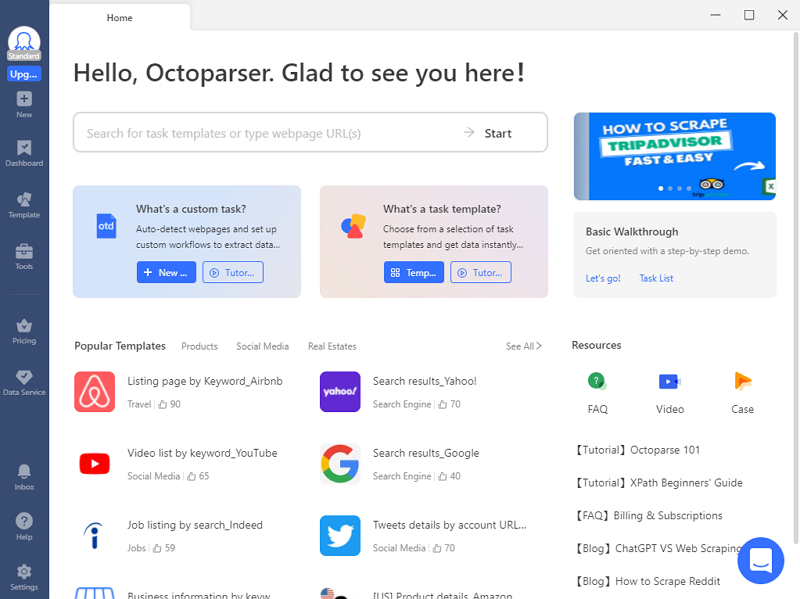
Step 2: Auto-detect Indeed job data
Wait for the page to load in the built-in browser, and click “Auto-detect webpage data” in the Tips panel. The auto-detection feature of Octoparse can scan the whole page and “guess” what data you need. It’ll highlight all detected data on the page automatically, so you can easily check if Octoparse has made a good “guess” or not. Also, you can preview all extractable data fields in the “Data Preview” panel at the bottom.
Step 3: Create and modify the workflow
Once you’ve selected all the data you want to scrape, click “Create workflow.” Then, a workflow will show up on your right-hand side. It’s a flow chart that presents every action of the scraper, and all of the actions on the workflow are clickable. You can click on each action to preview how it works and whether the scraper runs as expected.
Step 4: Run the task and export scraped data
After you’ve double-checked all the details, click the “Run” button to launch the Indeed scraper. Next, select the option to run your task. If you’re working on a small task, you can run it on your device directly. But if the task is large and you need ongoing data input, handing it over to Octoparse cloud servers is a more effective option because the cloud platform can work for you around the clock and provide the latest data.
Once the scraping task is complete, export the scraped data as a local file like Excel, CSV, JSON, etc., or to a database like Google Sheets for further use.
Wrap Up
As technology advances, online scraping solutions such as Octoparse have become more powerful and user-friendly. If you’re bored of searching through job posts and want to streamline your job search, try using an Indeed scraper. With the correct tools and tactics, you may easily expedite your job search and find hidden opportunities.