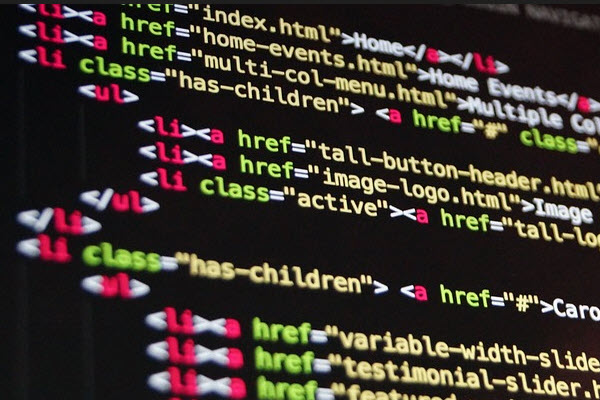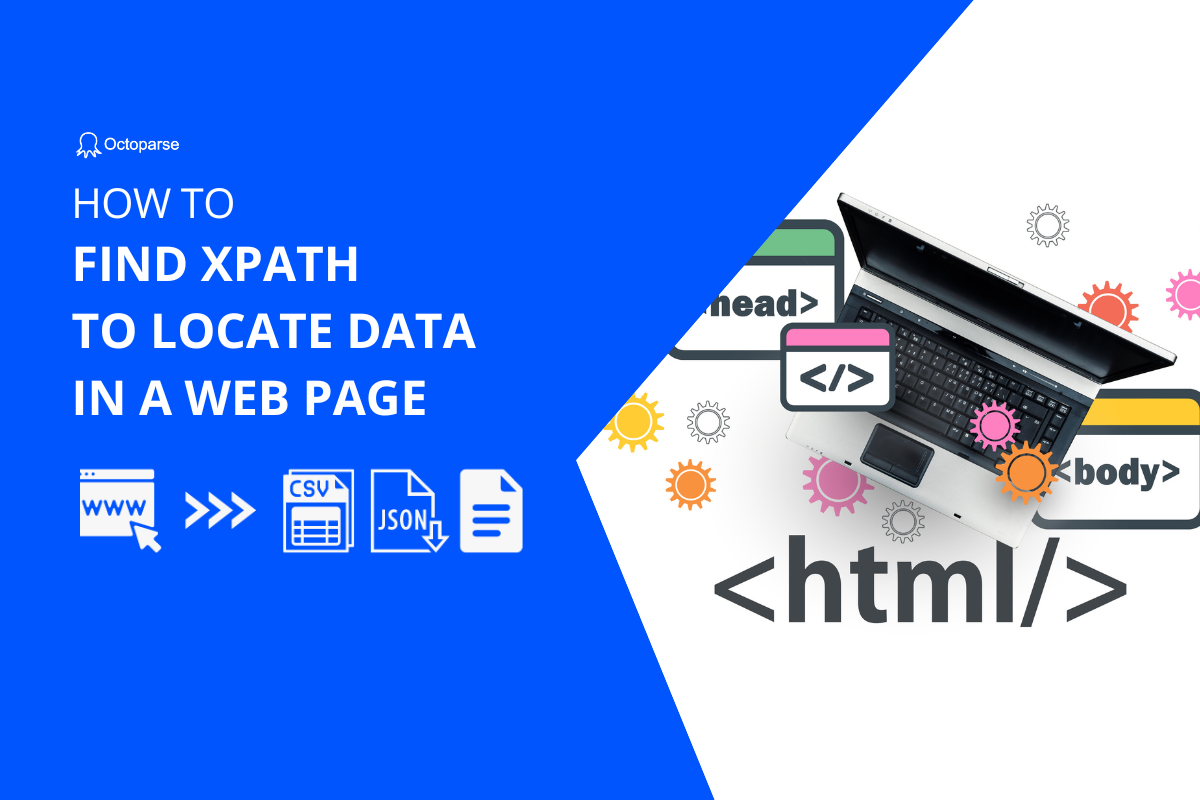XPath is a language used for locating certain elements in XML documents. One of the main reasons for using XPath is when you can’t directly find certain data on the web page. Since HTML is part of XML family, you can use XPath in HTML as well.
Web scraping using XPath is necessary for extracting accurate data. If you don’t use the right XPath or use the right XPath wrongly, you won’t be able to extract the data you need. However, finding a path using Firefox & Chrome is an easy thing but you will need the following free extensions to help you get the XPath faster.
In the context of web scraping, XPath is a useful tool that helps you get a path to a certain place of HTML and extract whatever you can find there.
In this article, I will show you how you can use XPath to scrape websites and extract valuable data that you can use for SEO campaigns, social media campaigns, content marketing, etc.
Find XPath Using Firefox & Chrome
The first thing that you need to do before anything else is to install Firefox or Chrome.
Firefox
If you are using Firefox browser, you need to install the plugin – Firebug, in order to see the XPath.
(Note: FireBug is used to easily look up the HTML/SCC of any element on a web page so that makes it very easy to debug and develop web pages.)
If you open a web page in Firefox, click Firebug button and click on an element on the page to inspect. I will bring out all of the XPath.
Or you can simply right click on the page and we have an option “Inspect in FirePath”
Right click on the line and choose “Copy XPath”.
Chrome
If you are using Chrome, right click on the web page and choose “Inspect”. It will bring out the HTML. Each line of this HTML has its own XPath. You can expand or sign a contract on each line of this.
Then, simply right-click on the line and choose “Copy XPath”.
Use XPath to Scrape Specific Data
One of the really awesome things is that you can run XPath directly within Octoparse.
If you would like to extract this line, copy and paste the XPath into the built-in Path tool.
So you can easily scrape the specific data you want.
Have a Tip for Using XPath?
If you have any tips for scraping data using XPath, drop us a message here.
We would really welcome your thoughts, suggestions, recommendations and any feedback that you can give us. All of which we will take most seriously!